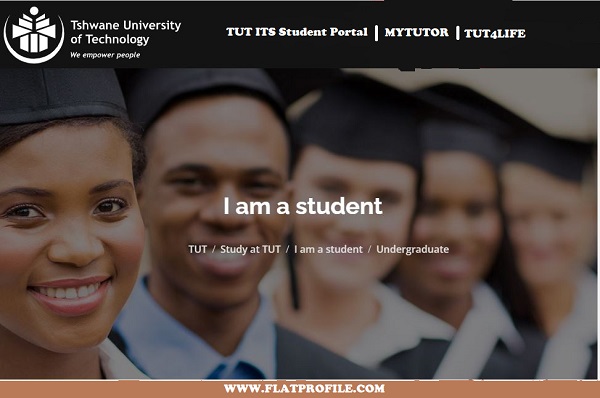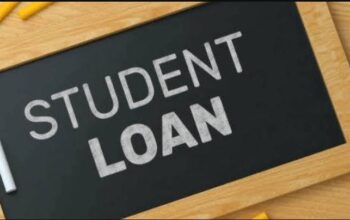Discover myTUTor is the official Learning Management System (LMS) of Tshwane University of Technology (TUT). The LMS is used to obtain access to online learning content, discussions with lecturers and peers, and online assessments. This is the window to access all online learning resources. Content is developed and maintained by academic departments.
Table of Contents
How to Access the myTUTor TUT LMS Portal
The dynamics and requirements for teaching and learning have changed. To support this change, myTUTor replaces the current TUT Blackboard LMS with D2L Brightspace available on the new myTUTor.
- Visit the TUT Website: https://www.tut.ac.za/
- Navigate down the page
- Locate I am a Student
- Tap on myTUTor
How to Login myTUTor TUT LMS Portal
Here are simple steps on how to login myTUTor TUT Portal
- Access myTUTor LMS Portal via https://mytutord2l.tut.ac.za
- Sign in with your TUT4Life Email Address and Password (students) or Active Directory credentials (staff).
NB: Registered students can set their TUT email account and/or reset passwords at: https://tut4life.tut.ac.za/
- Tap Next
Register to get your TUT Student Mobile Date to access the free myTUTor Orientation Module when logging in on myTUTor. Changing and managing students’ passwords is possible via the TUT Password Manager App.
Download myTUTor Exam Past Questions
Do you want to prepare for your test or examination? Access previous TUT examination papers in the online archive and be ahead of your peers. Past examination papers will not be stored in myTUTor
How Access TUT Assessment from myTUTor
myTUTor has several tools available for lecturers/ instructors to assess your progress during your learning journey at TUT – Assignments, Discussions, and Quizzes (Tests). Your lecturers will use a combination of these assessment tools to determine your final grade for each of the modules in which you are enrolled.
Access to each of these assessment tools is available from the Navbar (Navigation Bar) in each of your modules or within the lesson content.
Checking Grades/Results On myTUTor Portal
The Grades tool in myTUTor contains a breakdown of all the graded items in the module. The details you see about each grade item depend on what your lecturer selects to display in the Grades tool for each module. This includes your point value, letter grade, weighted grade, individual feedback, rubric grading, class statistics, and your final grade.
The grades you see for each assessment in myTUTor are the actual marks you have received for that assessment. Your final module grade, with the relevant weights applied, will be available in TUT ITS Student Portal.
View Grades for a Module on the Brightspace Pulse App
Previously, you could only view module grades from notifications in Brightspace Pulse or by opening a browser and navigating to the Grades tool in Brightspace Learning Environment. You can now view all grades for your modules from the new Grades tab.
How to View Grades/Results in the Brightspace Pulse App
To view all grades for a module here are the steps to follow;
- Tap on the Courses tab
- Navigate to your module
- Tap Grades tab
- All received grades for the module will be displayed, including any feedback
- Open the Grades tool in a browser and view full grade breakdowns and calculations
- Tap on View Grades in the Browser.
Useful Links
Top Universities with Free Online Applications in South Africa
Contact myTUTOR TUT
Technical support is available from the myTUTor Service Desk at:
Email: [email protected]
Telephone: +27 (0) 12 382 4427