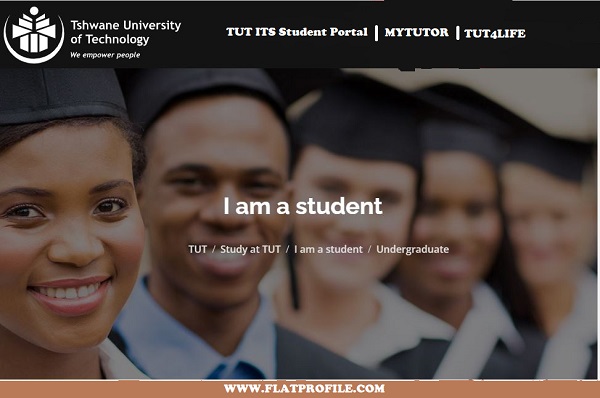Explore the Tshwane University of Technology – TUT ITS Online Student Portal via ienabler.tut.ac.za and login with your 9-digit Student Number and 5-digit PIN to access the student’s Self Help Enabler.
Table of Contents
TUT ITS Login Enabler
Here, ITS TUT Enabler helps Students to access online facilities/application status, online registration of academic courses, check admission status, view exam results, residential registration, Change personal information, get academic and other information and make payments.
About Tshwane University of Technology – TUT
Tshwane University of Technology – TUT has grown into the largest contact University in South Africa, with seven faculties offering programmes in science, engineering and technology, business and management, education, humanities, and the arts.
As a current student, this is where you will find important information about schedules, exams, and student support, as well as quick links to the online registration system, your student email, MyTUTor, and the library.
At the Tshwane University of Technology, Academic registration will be conducted online. Here is how you can register in the comfort of your home should your application be successful.
How to Access the TUT ITS Student Portal
Here is how to access the Tshwane University of Technology – TUT IT Student Portal
- Visit the TUT Website
- Navigate down the page
- Locate Staff iEnabler
- Enter your Student Number and PIN
- Tap on the Login button
How to Login TUT Student iEnabler Portal
Here’s how to log into the Tshwane University of Technology – TUT student iEnabler.
- Discover TUT iEnabler Portal
- Enter your Student Number and PIN
- Tap Login
TUT ITS Online Registration of Course
Follow these steps to register for semester courses online via the TUT ITS Self-help iEnabler Student Portal
- Login TUT ITS Student Portal
- Tap on Online Registration
- Login with your Student Number and PIN
- Tap on Registration
- Tap and read the Rules and Regulations, then click “I accept”
NB: Please note that failure to do this will result in you getting error messages when you attempt to register for your courses. These error messages will appear until you come back to accept the rules and regulations.
- Tap on Submit Registration
- Verify your details and Select ALL your modules
NB: Year Modules, FIRST & SECOND Semester
- Select Save and Continue
- Tap Continue
- Preview the summary of the courses you have selected. Then, “Accept Registration”
- Select Proof of Registration – PDF and Tap on the document.
- Download the File Print out 2 copies and send them to your department for endorsement and keep one copy.
Did You Forget Your TUT ITS Student Number?
Choose any of the following identification types and supply the relevant information to identify you on the system and reset your Student Number.
- Login here
- Select Voters ID Number, Passport Number, or Email Address
- Tap Search
- Visit your email for your student number
Learn more on how to manage your TUT password. Get your TUT student mobile data.
How to View TUT Examination Results
To view your TUT Semester exam results, here are the steps to follow;
- Logon TUT Website
- Navigate down the page and locate Tools
- Select Exam Results
- Login with your Student Number and TUT ITS PIN
- Tap Process
- Wait for the popup of your results slip
Useful Links
TUT Contact Centre
Tel: 086 110 2421
Email: [email protected]
SMS Number: 30655