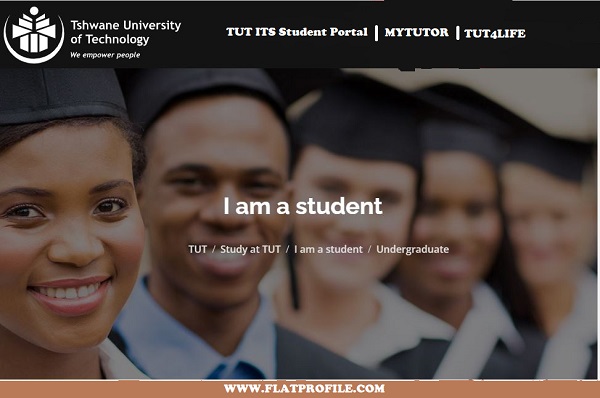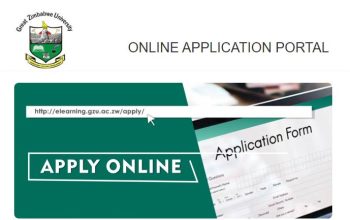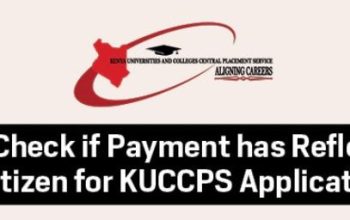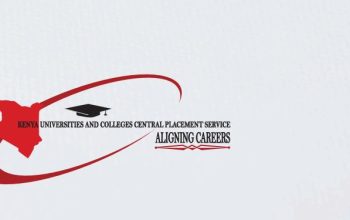Browse and access the Tshwane University of Technology – TUT4Life Student Email via https://tut4life.tut.ac.za and Login to create an account, find out how to activate your account and steps to reset the account.
Table of Contents
Tshwane University of Technology – TUT4Life Student Email Account
All Students of TUT are to create a TUT4Life login account to receive immediate email notifications about activities that take place in your module.
For example, when:
- Grade items are released,
- A new announcement is posted.
- New content is uploaded.
To access this integrated service, you must be a TUT registered student. Once you are a TUT registered student, your 50GB email and 1TB SkyDrive account will automatically be created with additional access to other Microsoft tools. To activate your account, you need to reset your account.
How to Access TUT4Life Student Email Portal
Get fast, easy, reliable e-mail, with spam protection and plenty of storage. Registered students’ TUT4Life accounts also provide for access to the Internet in the computer labs, ERC’s and i-Centres. To access your account for the first time follow these easy steps.
- Visit the TUT Website: https://www.tut.ac.za/
- Navigate down the page and locate Tools
- Select Student Email
How Login TUT4Life Email Account
- Visit https://tut4life.tut.ac.za/
- Tap Access my Email
- Sign in with your Email
- Tap Next to login
How to Reset your TUT4Life Password
Steps to reset your account:
- Browser the URL: https://tut4life.tut.ac.za
- Tap on “Reset My Password”
- Enter your Student ID number
- Tap on Submit
- Now change your password to your new password. Please note that you have to follow all the Password Rules listed here
- Now select a new password. Please note the following password criteria
- Confirm your new password then wait for 2 minutes for the password to synchronise, then you can access your email.
TUT4Life Password Criteria
Password must contain characters from four of the following categories:
- Uppercase characters (A through Z)
- Lowercase characters (a through z)
- Base 10 digits (0 through 9)
- Special characters: ~!@#$%^&*_-+=`|\(){}[]:;”‘<>,.?/
- Password must contain at least 8 characters and a maximum of 16
- Your student number may not appear in your password
- Password may not consist of 4 consecutive numerical
- Password must not contain the user’s account name (full names and surname)
Useful Links
Need Help?
Mail all questions and problems regarding TUT4Life to [email protected]
Please include the following information in your request:
Student Number
Description