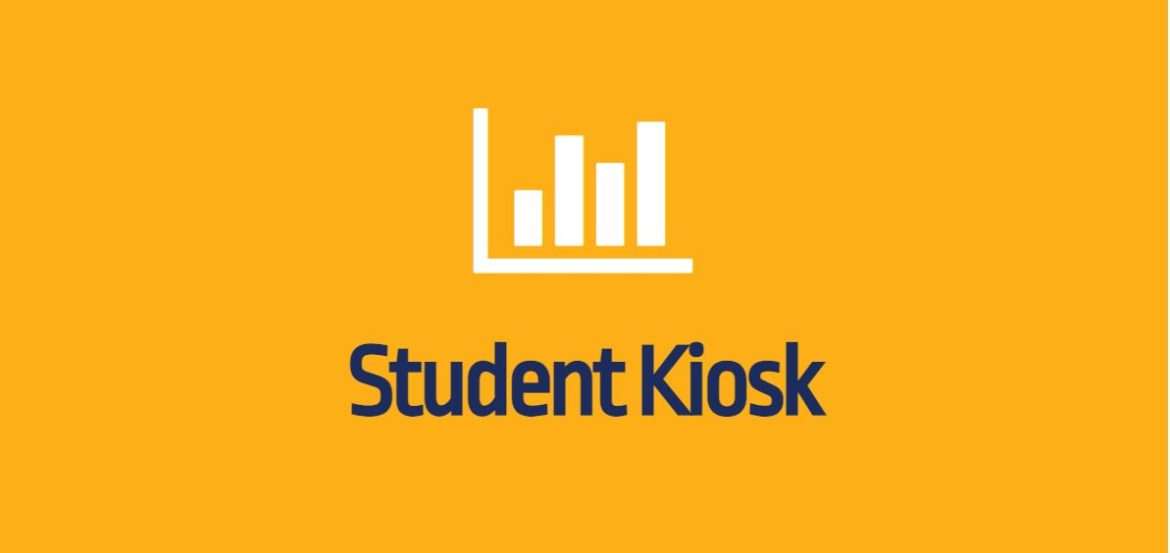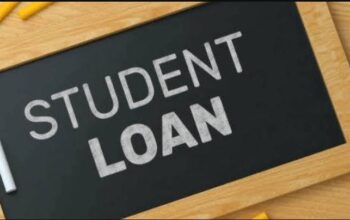Discover the Namibia University of Science and Technology (NUST) Students Kiosk through myNUST Portal and login to access student iEnabler. Here’s where NUST students register for the semester, make payments, check exam results, and add and cancel courses.
Upon receiving a “FULL” admission letter, applicants will be able to register online through the NUST Student Self-Help iEnabler Registration Portal.
Table of Contents
Payment Methods
Before you register, you will need to pay registration fees. Internet and direct bank payments do not reflect immediately on your student account and processing may take up to TWO working days. Payments must thus be made at least two days before registration.
Via the DPO online payment facility available on the iEnabler
- To make use of the facility you need your credit /debit card credentials. This facility allows you to make an online payment via the DPO portal and is cleared within 20 minutes. You can immediately complete your registration after a matter of minutes. This payment facility is available on the Student Kiosk. To make payment and register yourself, use your student number and pin to log in.
Electronic Fund Transfers
- If you choose to pay NUST directly via electronic fund transfer (EFT), indicate your STUDENT NUMBER as your deposit reference. This will enable us to allocate the payment to your student account.
Direct Deposits
- Indicate your STUDENT NUMBER as a reference on the deposit slip. Your student number will enable us to allocate the payment to your student account.
Cashier Pay Points
- The cashier pay points at the Main Campus and Regional Centres and Speed-point facilities are available for debit or credit card payments.
- Payments made at NUST cashier points will reflect immediately on your student account.
- Verify that the amount paid and student number reflect correctly on your receipt.
Application for Course Credits / Exemptions
“Exemption from doing a course (subject)” means “you do not have to register for that specific subject”. The Faculty Officer captures details of exemptions.
- 1st Year Students: Some institutional core courses or programmes offers exemptions when you have obtained certain Grades in Grade 11 and 12 final examinations. This includes certain courses in the Introduction to Science, Technology, Engineering, and Mathematics (InSTEM) bridging programme, English Modules, Basic Science, Basic Mathematics, and Computer User Skills.
- Exemptions for courses at other institutions of higher learning: Complete a Credit/Exemption form, attach the syllabi as well as academic record, and email to the Faculty Officer.
- Registration for English Modules: will be done manually by your Faculty officer. If you qualify for an exemption for an English Module, you can scan and email your final Grade 11 or 12 examination results to the Admission Officer.
How to Access NUST Student Kiosk
Follow the steps below to access and login to the Namibia University of Science and Technology (NUST) student kiosk.
- Go to www.nust.na
- Click on My NUST Portal
- Choose Student Kiosk
NUST Online Course Registration
To register for your semester courses online at Namibia University of Science and Technology (NUST), here’s a complete steps to follow;
- Access Student Kiosk
- Enter Student Number and PIN
- Tap on Registration
- Read and accept the rules and regulations as well as the declaration & agreement and accept.
The acceptance of the “Rules & Regulations” and “Declaration and Agreement” is mandatory and serves as your electronic signature. The indicator is stored on your Student File and can be used as a Legal Agreement in a dispute / disciplinary matter.
- Click On “Qualification Registration” and Save
- Note: New students can only register for the mode of studies they have been admitted to
- Select the Subjects You Want To Register For
- Click On “Save and Continue”
- Choose the Mode of Studies and Save
- Accept Registration and Print Your Proof of Registration or Save as PDF
Accuracy of Registration: To ensure and verify that you are registered for all required courses (subjects), refer to the Programme Coding Forms at https://www.nust.na/?q=programme-coding-forms.
How to Reset NUST Student PIN
If you forgot your pin or did not receive a pin, here’s what to do;
- Access the NUST Student iEnabler
- Enter your Student Number
- Tap on “Request a Pin”
- Check your inbox.
For postal address & contact details changes:
- Click on “Personal Contact Detail”.
It is the responsibility of the student to ensure that his/her biographical information is correct. For changing personal biographical information changes send an email to your Admissions Officer.
How to Add or Cancel a Subject on the Student Kiosk
Students can add or cancel subjects online. If you cancel your programme of study, your registration fee will be non-refundable. Here’s how to Add or Cancel a subject on the NUST Student Kiosk.
To Cancel A Subject;
- Access NUST Student Kiosk
- Click on “Subject Cancellation”
- Choose the subject that you want to cancel
- Click on “save subject cancellation”
To Add A Subject;
- Access NUST Student Kiosk
- Click on “Add Subjects to a Registration”
- Click on your qualification and add the subjects of your choice
- Click on “Save and Continue”
Change of Programme CANNOT be done on the Student Kiosk. You will only be able to add subjects that are in the curricula or your programme or year of studies. E.g. If you are registered as a 2nd-year student – you will only be able to add/cancel courses (subjects) for 1st and 2nd years. You will NOT be able to add 3rd year subjects. For this, you need to complete an amendment form.