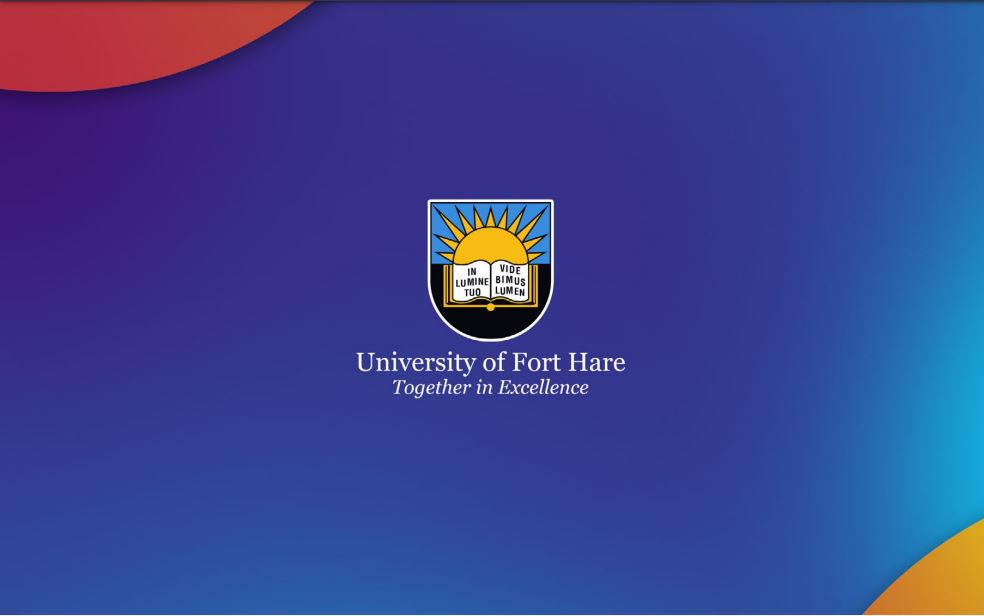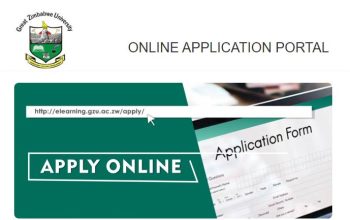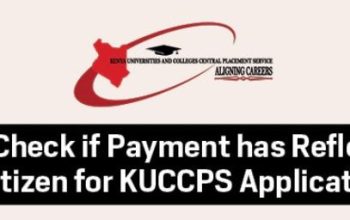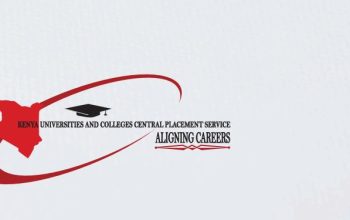Discover the University of Fort Hare, UFH Online Application Portal, and login to apply as a current or returning student. To get started check out UFH entry requirements and Admission Point Scores (APS). Find out how to check UFH status online.
Table of Contents
About University of Fort Hare, UFH Online Application Procedures
Admissions into undergraduate and postgraduate courses/programmes at the University of Fort Hare, UFH for both South African and international applicants are applicable online.
To get familiar with the process of joining the University of Fort Hare, Here’s a guide for applicants whose ID numbers are already on the online application system and what you need to know as new applicants.
- Students who have existing ID Numbers on the application portal are usually redirected when applying to the University of Fort Hare, UFH Online Application system to the ITS Student Portal. Below are the different categories:
- Applicants who applied previously and were not accepted for a variety of reasons have their ID numbers already reflected in the system.
- Applicants who applied currently and did not upload their documents also have their ID numbers in the UFH system.
- Last, existing UFH students who are applying to either study a different qualification or a postgrad qualification have their ID numbers in the system.
Based on the above, the system has already generated a student number for the 3 categories, so when they attempt to apply, the system usually informs them that the student number/ID already exists.
So how can they apply or continue with the application process and upload outstanding documents? Here are the steps to follow:
UFH Admission Entry Requirements
To be eligible for admission to degree study, applicants need to meet the minimum requirements for eligibility:
- Applicants holding a South African National Senior Certificate (NSC) need to pass a minimum of 4 subjects at a rating of 4 (Adequate Achievement, 50-59%) or better in any four 20-credit NSC subjects.
- Applicants holding a South African Senior Certificate need matriculation endorsement.
- Declaration by Parent/Guardian for Minor Applicants must accompany all applications by prospective students under the age of 18. Refer to UFH Prospectus PDF.
How to Apply for UFH Admission
Here’s a comprehensive guide for students who are improving their matric results and wishes to study at the University of Fort Hare.
- Explore www.ufh.ac.za
- Navigate to Apply Now at the very bottom of the page
- Do you already have a student number? Select No | If Yes Apply Here
- Enter the Student Number and PIN that you created (If you forgot your pin, click on Forgot Pin and a new pin will be generated)
- Returning Student Applicants will be directed to access UFH Student iEnabler
- Tap on POPI Act and accept it
- Tap Returning Student Application
On the right side of the screen, you will see sub-headings starting with Biographical Information. As you scroll down the screen, at the bottom you will see a sub-heading School Leaving subjects
- Tap on Show, then click View/Update subjects
- Update your current subjects
- At the bottom, it will ask you if you are updating your subjects, reply YES then SAVE
NB: You are not yet done, upload using the instructions below.
- Tap on Returning Student Application
On the right side of the screen, you will see sub-headings starting with Biographical Information. As you scroll down the screen, at the bottom you will see a sub-heading Upload Documents
- Tap Show, then click Upload Documents
You will need to upload the documents individually e.g. ID copy separately from the Matric Results as the system requires you to.
How to Upload Outstanding Documents
Here’s a guide for UFH students who returning to complete their online application by uploading outstanding documents.
- Visit the UFH Official Website
- Tap on Online Services at the very bottom of the page
- Enter your Student Number and PIN that you created (If you forgot your pin, click on Forgot Pin and a new pin will be generated).
- Returning Student Applicants will be directed to access UFH Student iEnabler
- Tap on POPI Act and accept it
- Tap on Returning Student Application
On the right side of the screen, you will see sub-headings starting with Biographical Information. As you scroll down the screen, at the bottom you will see a sub-heading Upload Documents
- Tap on Show, then click Upload Documents
You will need to upload the documents individually e.g. ID copy separately from the Matric Results as the system requires you to.
Current UFH Students Applying to Study another Qualification
Follow these steps and learn how to apply to study for another qualification at the University of Fort Hare.
- Access the UFH Online Student Portal
- Enter your Student Number and PIN that you created (If you forgot your pin, click on Forgot Pin and a new pin will be generated).
- Returning Student Applicants will be directed to access the UFH student enabler
- Tap on POPI Act and accept it
- Tap on Returning Student Application
- As you move down the screen, almost at the bottom you will see Academic Applications
- Tap on Show, then click Add New Academic Application
- Enter a few words about the qualification you would like to apply for (e.g. type SOCIAL WORK if you want a social work degree)
- Tap to Search
- Select the qualification you are looking for, and tap Save and Continue
- Add your qualification choices.
- Upload the required application documents. Learn how to upload UFH online application documents.
Applicants who wish to be funded by NSFAS should apply for NSFAS funding online.