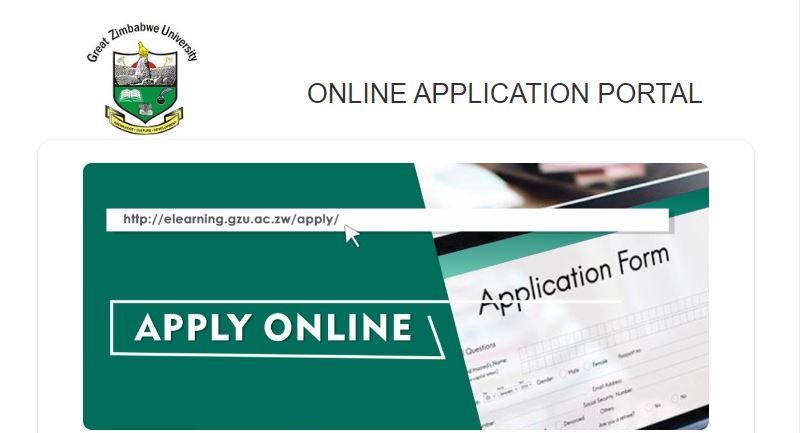Discover the Great Zimbabwe University (GZU) Online Application Portal and login to create an applicant account, choose a programme, add your certificate and qualification, and make payment to complete admission registration.
To study at Great Zimbabwe University (GZU) here are the online application and registration procedures to follow;
Create an Applicant Account
Applicants who wish to study at Great Zimbabwe University must first create an account.
- Access the Great Zimbabwe University Website
- Tap on the Apply Now button
- Click Create New Account
- Add the necessary details, considering mandatory fields, Nationality, National ID, Email and Password
- Click the Register button
How to Login the GZU Portal
Here’s how to access and login to the Great Zimbabwe University (GZU) portal.
- Go to GZU Website
- Tap on Apply Now
- Log in using Email and Password
- Click Login
GZU Online Application Portal
Follow the steps below to access the Great Zimbabwe University (GZU) online application portal and login to apply for registration.
- Access GZU Website
- Create an Applicant Account
- Login GZU Dashboard
- Choosing Programme of Study
- Click Open app on the left side of your application
- Edit your first programme choices specifying programme, intake type, and cohort,
- Edit your second programme choices specifying programme, intake type, and cohort
- Adding Personal Details
- Update your details,
- Add all the mandatory fields,
- Adding Ordinary Level Qualifications
- Click Add New Subject,
- Select Examination period i.e month and year,
- Select Examination Board,
- Select Subject,
- Select Grade,
- Click button save,
- Repeat the process for all your subjects,
- Click to choose a file to upload the ordinary-level certificates,
- Adding Advanced Level Certificate
- Click Add New Subject,
- Select Examination period i.e month and year,
- Select Examination Board,
- Select Subject,
- Select Grade,
- Click button save,
- Repeat the process for all your subjects,
- Click choose file to upload the Advanced level certificates,
- Adding Tertiary Level Qualification
- Click Add Programme,
- Select Examination period i.e month and year,
- Add the name of the Institution,
- Select the level of study,
- Add Programme name,
- Add Grade,
- Click save,
- Repeat the process for all your tertiary-level qualifications,
- Click choose file to upload the Tertiary level certificates,
- Adding Employment History
- Click Add Employment,
- Add the name of the organization,
- Add job title,
- Add duties,
- Add start year,
- Add end year,
- Click save button
- Repeat the process for all your employment details,
- Click choose file to upload the letters of testimonial,
- Making Online Payment
- Check your payment on the online application platform (i.e undergraduate 500, Postgraduate 1000, Dphil 3000)
- Add your cell number,
- Click pay,
- Online Application Finalizing
- Check all the information and make sure it is correct,
- Click submit button
Note: your application number.