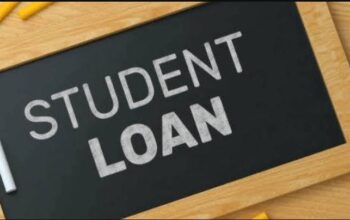Learn how to pay for your Kenya Universities and Colleges Central Placement Service (KUCCPS) online application through the eCitizen Portal. Here’s a way to check and confirm your payment status to know if it is reflected.
Checklist for KUCCPS Application
Want to save time on the KUCCPS Portal? Ensure you have these before you start your application.
- KCSE Index number
- KCPE Index number
- Birth Certificate Number
- Applicant’s KCSE year of completion
- Email address
- Phone number
- Parent/Guardian email address
- Parent/Guardian phone number
- County name
- Constituency name
- KUCCPS Programmes Codes
- Application fee
Did You Know Scholarship Opportunities in Kenya?
Discover the HEF Loan Portal and login to apply for student scholarships. Continuing students should apply for HELB second and subsequent loans.
How to Pay for KUCCPS Application through eCitizen Portal
After all the programme data has been fetched, reviewed, and submitted. A pop-up box will display, follow these KUCCPS payment procedures;
- Open a payment page as a new tab
- Pay the indicated amount
- Select your preferred payment method and follow the instructions.
- For the M-Pesa Option, follow the provided steps for paying through the Government e-Citizen Paybill Number 222222.
- Enter the provided account number and pay the indicated amount. After paying, you will receive a confirmation SMS from M-Pesa.
- Go back to the KUCCPS Online Application Dashboard and enter the account number in the slot written “Payment REF”
- Tap on the Submit button
Be careful not to use the M-Pesa transaction code but the provided Account Number. Give the system a few seconds to display a notification that the application is successful.
If you make a mistake, repeat the process but do not pay again. Instead, re-enter the account number from the previous payment and submit.
How to Confirm KUCCPS Application Payment Status
Here’s how to check if payment has been reflected on the eCitizen portal for the KUCCPS Application.
- Dial *222# on your Mobile Phone
- Select Option 6 ‘Check Payment’
- Enter the Payment Reference (Account) used and Send
- Enter M-Pesa Code
- Tap to Send
If you have paid and entered the details correctly, you will be informed that the invoice has been paid. Continue with your application.