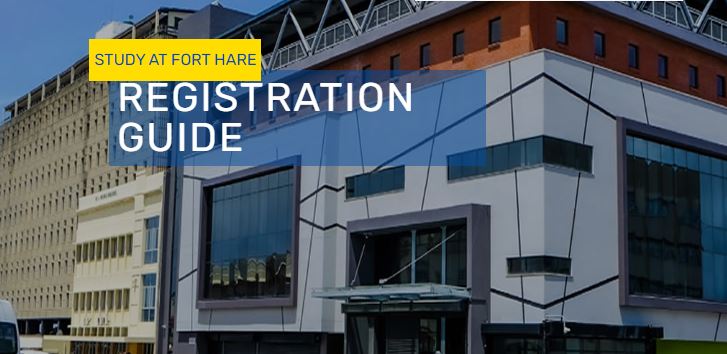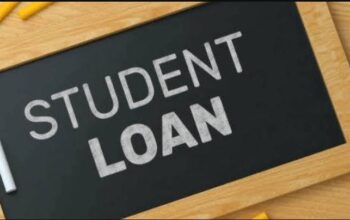Discover the University of Fort Hare – UFH Student Online Self Help iEnabler Portal via ienabler.ufh.ac.za and login with credentials. Here, UFH Students access online services, check applications status, registration for academic courses, residential registration, exam results, change personal information, print their fee statements, check their timetable, and make payments.
Table of Contents
About UFH Student Portal
University of Fort Hare – UFH Student Self Help iEnabler Portal is gateway for students to access online facilities/applications, registration for academic courses, check admission status, residential registration, Change personal information, print their fee statements, check their timetable, get academic calendar and other information and make payments.
Both prospective and continuing students can explore the University of Fort Hare student portal with their Student Number and 5-digit PIN login credentials. Access the NSFAS Student Portal to apply for funding and check your status regularly.
How to Login UFH Student Portal
To get started, learn how to access and login to the University of Fort Hare online student portal.
- Access UFH Website
- Navigate to the navigation tab
- Tap on Online Service
- URL redirect to the login page
UFH Online Student Course Registration Portal
Here’s a simple (but complete) Step by step guidelines for online courses registration for students at University of Fort Hare
- Login UFH Student Self Help iEnabler Portal
- Select “Rules and Regulations” on the left
Read the document and take note of the contents thereof. The acceptance to the Rules and Regulations is mandatory and serves as your electronic signature. This indicator is stored on your Student File and can be used as a Legal Agreement in a dispute/ disciplinary matter.
- Tap on “Submit Registration” on the left. Once you have read the rules and agreed to the Rules and Regulations, click on the “I accept” button
- Select your “Employment Status”
- Tap on “Save and Continue” or “Save – Continue later” or “Restart Process”
Select your subjects, by ticking the box next to each subject. Ensure that you select all compulsory subjects; Select balance of courses from list of electives; Note that you may not register for subjects where the pre-requisite has not been met. These subjects will be indicated with a Click on “Save and Continue” or “Save – Continue Later” or “Restart Process” button. Click on the “Save and Continue” button if you are absolutely sure that you’ve selected the right subject, Offering Type and Period of Study
- Tap on “Print Cost Details” button should you want to print the Registration Costs.
- Click on the “Accept Registration” button to continue with the registration process.
Congratulations! You have successfully completed your registration as a bona fide student of the University of Fort Hare. Continue to add all courses you are supposed to register for the semester.
How to Add Courses
Should you want to add a course, continue from where you have stop during the online registration.
- Continue by clicking on “Add a course to a Registration” on the left
- Tap on the Qualification Code
Select your course(s), by ticking the box next to each course. Note that you may not register for course(s) where the pre-requisite has not been met. These courses will be indicated with a x button.
- Tap on “Save and Continue” or “Save – Continue Later” or “Restart Process”
- Click on the “Save and Continue” button if you are absolutely sure that you’ve selected the right course(s), Offering Type and Period of Study.
- Tap on “Print Cost Details” Button should you want to print the Registration Costs. Click on the “Accept Registration” button to continue with the registration process.
- Click on “Proof of Statement” to re-print your proof of statement. This Process Status gives you an indication whether you have completed all the compulsory steps of the registration process.
- Navigate to “Student Administration” on the left.
- Select “Personal information Update” on the left to verify your personal details. You are only allowed to update those fields with a white border (e.g.) Maiden Names
- Click on “Save” to update any of the above information. Request for assistance from the Student Administration Office should you want to change any other personal details.
- Select “Personal Contact Detail” on the left to verify your contact details.
- Click on “New Record” to edit your contact details.
- Click on the “Communication Type” to view and/ or change existing contact details.
- Tap on “Save” to save your changes.
UFH Traditional Registration Guide
Here’s a step by step guide on traditional registration. All registration is online and traditional registration should only be used as a last resort when experiencing online registration challenges.
- Access Course enrolment forms via www.ufh.ac.za
- Tap on “REGISTRATION + Current Year”
- Scroll down the page
- Tap on “Proceed to register”
- On the left pane, all information needed for current year registration will be available.
- This will take you to a page that has all 6 faculty prospectuses and course enrolment forms
- Download course enrolment forms
- Choose courses guided by soft copy prospectuses
- Save the completed form and email to faculty designated addresses
- Proof of registration will be available on the student’s IENABLER once registered by Admissions staff
- Faculties will check the form, approve, pdf the document and email to Admissions for capturing.
- Residence students may proceed with Online Residence Registration using Online Residence registration guide.
UFH Online Residence Registration Guide
To book for an accommodation/Hostel or a room at the University of Fort Hare (UFH). Here’s what to do:
- Access UFH Online Student iEnabler
- Log in using your Student Number and PIN
- Tap on Residence Registration Rules and Regulations. Read and accept the residence rules and regulations
- Click on Submit Residence Registration
- Navigate to Residence and room allocation
- Tap on the year and accept the charge or fee
- Tap to print Residence proof of registration or save it as PDF on your phone/PC
- Log out
Reset UFH Password
Choose any of the following identification types and supply the relevant information to identify you on the system and reset your Student Number.
- Login here
- Select the ID Number, Passport Number, or Email Address
- Tap Search
- Visit your email for your student number