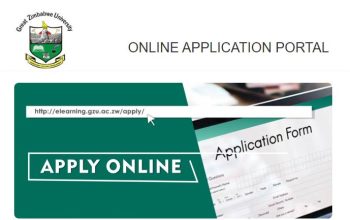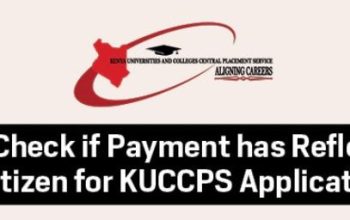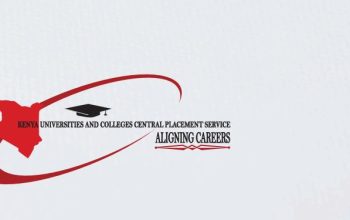Explore West Coast TVET College, WCC Application Portal, and learn how to login to complete and submit the online admission form, create a 5-digit PIN, upload required documents, check status, and access student email.
To apply for WCC, check their admission requirements, list of programmes/ courses offered as well as other academic qualifications.
Table of Contents
WCC Online Application Portal
Here’s a step-by-step guide on how to apply the Comprehensive Wizard Web Application Process. To get started complete your career guidance questionnaire and proceed to apply for admission to study at West Coast College.
- Explore WCC Website westcoastcollege.co.za
- Navigate to Students
- Tap Apply Online
Do you already have a student number? and Returning to complete the Application?
- Select NO for both if you do not have a student number and not returning to complete an application
- Select I Accept on the Condition of handling Data
- Enter your Biographical details, and ensure that you capture all details correctly
- Indicate whether you will require funding for your studies.
Ensure that you capture all details including your cellphone number, capturing Next of Kin details should be different from your details, and state clearly what you are applying for Undergraduate, not upgrading.
- Select the correct School Leaving Subjects
- Tap to select the correct Grade and Add Subject
- Search and select the correct school you attended
- State clearly with Yes or No if you previously studied at another institution
- Tap Next to Proceed
- Select your Academic Qualification
Select the correct programme you are applying for, the correct academic year, the correct campus, period, how you would like to study, and when you would like to study for the qualification.
- Tap Add Qualification to submit
- Preview your application details if captured correctly
- Tap to Continue
- Create a 5-digit login PIN that does not start or end with a 0 (zero)
- Read and accept rules
- Tap on the Submit Application
Well done!!! You have now applied to study at West Coast College. The applicant’s student number will be generated by the comprehensive web application portal write it down. To have completed the application, find out how to upload documents and for it to be accepted.
How to Upload Documents on the WCC Web Application Portal
To complete the online application process, the upload screen will indicate which certificate is required.
- Continue Online Application or Login WCC Student Portal
- Select Yes
- Tap the Load/View Document link to upload specific documents
- Upload Document
- Select the File where the document is saved
- Tap Choose File
- Select the correct folder you have your documents are saved
- Tap on Save to ensure that your uploaded documents are submitted
- Tap on Close
- Check File Name for proof of Address and Certificate PDF
- To see that you uploaded documents correctly; Uploaded via the Web will show Yes
- Tap on Complete Upload and Exit
In South Africa, Universities, Colleges, and other Higher Institutions has as an equal opportunity to apply for NSFAS funding. Access the NSFAS applications portal to complete the form and submit it online.
WCC PINS, Email and Password
Existing students – have to request their pin and the pin will go to your WCC email; for the first-time applicant, the pin was created on the application by the student.
To get your WCC email address, existing students your email address is:
- Username: [email protected]
- Password: P@ssword
If you are a new student, you will only be allocated a WCC email after you have successfully registered. after you have been admitted, learn how to register for courses.
WCC Contact Details
Central Office Tel: (022) 482 1143
Atlantis Campus Tel: (021) 577 1727
Citrusdal Campus Tel: (022) 921 2457
Malmesbury Campus Tel: (022) 487 2851
Vredenburg Campus Tel: (022) 713 3167
Vredendal Campus Tel: (027) 213 5673