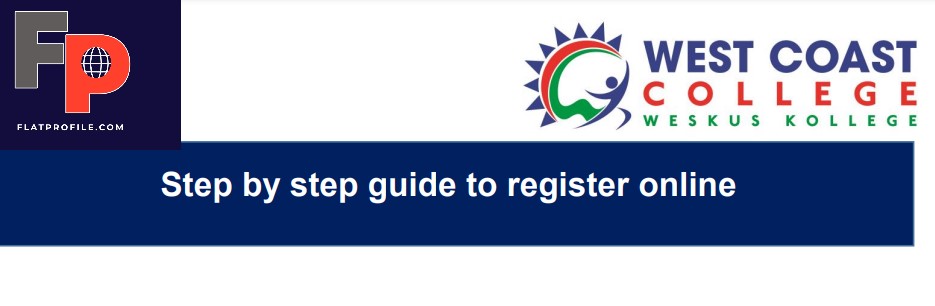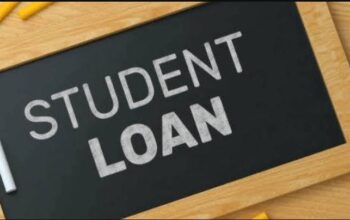Discover the West Coast TVET College – WCC Student Portal via ienabler.westcoastcollege.co.za and login with your credentials for online academic course registration. Here, WCC Students access online services, check application status, residential registration, and exam results, change personal information, print their fee statements, check their timetable, and make payments.
Table of Contents
About West Coast TVET College Student Portal
West Coast TVET College Student Portal is a self-help enabler for both prospective and registered users to access online facilities/applications, online registration for academic courses, check admission status, check semester results, residential registration, change personal information, get academic and other information, and make payments to study at WCC.
Both prospective and continuing students can access the WCC Student Self Help iEnabler Portal with their student number and 5-digit PIN login credentials.
Access West Coast Student Email Account
A step-by-step guide on how to access your West Coast College student email account.
- Sign in using https://login.microsoftonline.com
- Login with your student email address as provided by the institution (e.g student [email protected])
- Tap on ‘Next’ to Continue
- Enter your Password (e.g default password will be: P@ssword)
- Tap on the Sign button
- Tap “Yes” to continue
- Check the email icon and read your emails
Look out for Junk Mail as some emails will be on it instead of the Inbox
How to Login WCC Student Portal
Here’s how to access and login to the West Coast TVET College Online Student Course Registration Platform.
- Explore the West Coast TVET College Website
- Navigate to Students
- Tap on the Student Portal tab
- Move to Student Login Option
- Enter your Student Number and PIN
- Tap on the Login button
Well done!!! Follow these steps to register for your semester courses.
West Coast TVET College Online Registration of Courses
Here are the easy steps to register for semester courses online via the West Coast TVET College Self-help iEnabler Portal.
- Access the WCC Self-help iEnabler
- Enter your Student Number and PIN
- Tap on Registration
- Tap and read the Rules and Regulations, then click “I accept”
NB: Please note that failure to do this will result in you getting error messages when you attempt to register for your courses. These error messages will appear until you come back to accept the rules and regulations.
- Tap on Submit Registration
- Verify your details
- Select Save and Continue
- Tap Continue
- Preview the summary of the courses you have selected. Then, “Accept Registration”
- Select Proof of Registration – PDF and Tap on the document.
- Download and print out 2 copies
- Send them to your department for endorsement and keep one copy.
Congratulations!!! you have now registered as a student of West Coast TVET College. Apply for NSFAS Funding and check your status regularly.
Reset West Coast TVET College Student Number and Password
Choose any of the following identification types and supply the relevant information to identify you on the system and reset your Student Number.
- Login here
- Select the ID Number, Passport Number, or Email Address
- Tap Search
- Visit your email for your student number
How to Check WCC Student Results
Here is a step-by-step guide on how to access and check West Coast College results.
- Login WCC Student Portal
- Access the dashboard
- Navigate to Student Enquiry
- Select the Qualification you are currently enrolled for
- Tap View Academic Records
End-of-semester examination results will be displayed on the right-hand side of the screen.