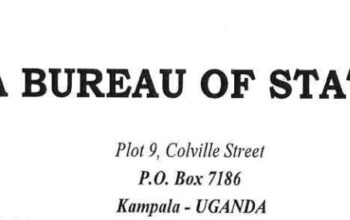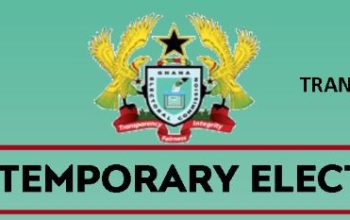Find out how to configure KNUST Wifi settings for iPhone and Android Phones and download the Configuration File for successful connection.
The Kwame Nkrumah University of Science and Technology, KNUST, IT Directorate has provided wireless access to its undergraduates, postgraduate students, and university personnel to assist academic learning and research.
Table of Contents
How to Connect KNUST Wifi on Android & iPhone
Here are the easy ways on how to download and install the KNUST WiFi Configuration on your iPhone and Android devices.
6 Simple Ways to Connect KNUST Wifi on iPhone
Kindly follow the procedures below to connect an Apple iPhone to the KNUST Wifi on campus
- Open this page with Safari
- Download Configuration File
- Exit Safari
- Go to Settings
- Go to General > Profile > Tap and Install the profile
- Enter your credentials
- Tap the connect button
Congratulations!!! You have successfully connected your Apple iPhone device to the KNUST Wifi.
8 Easy Ways to Connect KNUST Wifi on Android
Here are the steps on how to connect KNUST wifi with your android phone
- Go to Settings on your Android device
- Select WIFI or WIFI Connection.
- Tap on the KNUST WIFI to configure your device for use
- Select advanced options
- Under EAP Method > choose TTLS, Under Phase 2 authentication > choose PAP
- Enter your Username and Password
- Enter and confirm your credentials
- Tap the connect button.
How to Connect to the KNUST Wifi on Windows Laptop and PC
To connect your Windows laptop to the KNUST Wifi, kindly follow the steps below
- Ensure that the windows operating system running on your PC is windows 8 or above
- Turn on your Computer/Laptop or Desktop
- Search from your list of available WIFI networks.
- Choose KNUST WIFI in your list of wireless networks.
- Enter your KNUST Credentials when required/asked.
- The WIFI connection will then be established
Conclusion
You can now successfully connect your Apple iPhone device to the KNUST Wifi. Besides, you learned KNUST Wifi Configuration settings for iPhone and Android Phones and how to connect to the KNUST wifi.
Join Our Telegram Channel below the page for more guides and updates on campus