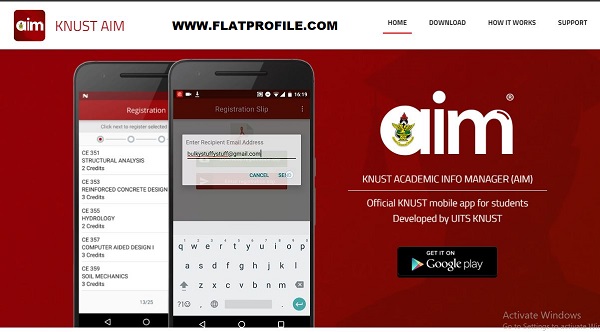KNUST AIM Apps is a mobile app for students to access student portal, Edit personal records, Instant chat with course mates, Check results of current and previous semesters, Registration of courses, Fees checking and download of bills, access admission news from the University website, as well as important info from the university.
Table of Contents
KNUST AIM Apps
The Academic Information Manager (AIM) is a mobile app for students of Kwame Nkrumah University of Science and Technology. Developed by the University Information Technology Services (UITS). It is a mobile companion of the online student portal which is also a part of the KNUST Academic Record Management Information System (ARMIS). Its main objective is to bring functions of the online student portal to mobile devices.
Setup & Login
AIM is currently available for the Android operating system and can be downloaded from the Google Play Store or here. It can also be accessed through a link on the login page of the Online Student Portal.
How to Use the KNUST AIM Apps
- Visit here and download the AIM App
- Launch the App and input your KNUST Student Login details
- Enter your KNUST Student Number and Tap Next
- Enter your Student Username and Password and Tap Login
- Create a 4 digit Pincode to Protect your sensitive data
- Confirm your 4 digit Pincode
- Welcome to KNUST AIM
How to Edit Your Profile Info on KNUST AIM App (Updating Bio Data)
To edit your profile tap on the profile icon from the home screen. Follow these simple steps
- Tap on the menu icon or swipe from the left to reveal the navigation drawer and then Tap Bio
- Once the Bio is launched
- Tap on the edit button to enter edit mode
- You will be required to enter your 4 digit pin code to edit your bio-data
- Make changes as desired and Tap the save button to save.
Note: It is important to update your profile with your active phone number and email
Course Registration
To start semester registration, Kindly follow the steps below;
- Tap on the Registration icon from the home screen
- Click on the menu icon or swipe from the left to reveal the navigation drawer and then Tap Registration
- Once registration is launched
- Tap the Start Registration button
- To begin the registration enter edit mode.
Note: You will be required to enter your 4 digit pin code to register for courses
Selection of Course Registration via AIM App
- All compulsory courses are selected by default.
- Select the required number of courses for each elective set, tap on the course name to check it √.
- Tap Next to proceed
- If there are any trailed courses, select course(s) by tapping on the course name. Tap and proceed
- Review selected courses and make changes as required
- Save registration to complete your registration
- Download (PDF) your registration slip and submit a copy to your exam officer
- Email registration slip to a preferred e-mail (optional)
- Quite registration when done downloading your registration slip
How to Check KNUST Semester Results
To view your end-of-semester examination results, Check the following easy steps:
- Launch your AIM App
- Tap on the Results icon from the home screen
- You can also tap on the menu icon or swipe from the left to reveal the navigation drawer and then tap Results
- Click on the semester for which you want to view the result.
Note: You will be required to enter your 4 digit pin code to view results.