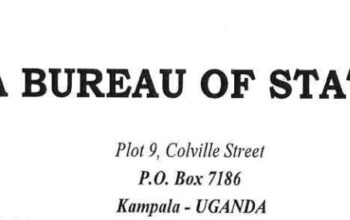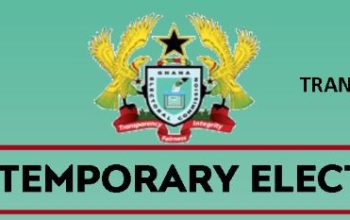Explore the University for Development Studies – UDS Student Portal and log in with your Student ID and Password to find out how to register for trimester courses, online registration procedure, how to edit courses, and change courses.
Besides, Students can access the UDSMIS portal to create and activate an account, change personal details including profile, obtain information on course registration, and check semester results as well as fee payment history all via the UDS MIS Students Portal and UDSMIS Staff for University staff.
Table of Contents
How to Register Trimester Courses
Here are the 6 Steps to Follow:
- Login to your account on mis.uds.edu.gh
- Enter your Student ID and Password
- Tap the Main window
- Check whether you have courses to register for by clicking Check Courses.
- Select Course Registration to start the registration process. If the registration session is opened, you will be given the trails and deferred courses page.
- For fresh students, click Next to proceed. For continuous students, check if you have any trails or defers (click Next to proceed).
- Core and Elective courses. All courses will be displayed in the following order:
- Course code
- Course title
- Credit hours
- Register as student
- Scoring
UCM Student Portal
The University for Development Studies (UDS) has now introduced the University Campus Manager known as UCM Student Portal for students of the institution to login with their Username and Password to access online tutorials, take quizzes and tests, download course materials, as well as submit an assignment.
Here is how to access the UDS UCM Student Portal
- Link URL: https://ucm.uds.edu.gh/
- Enter your Username and Password
- Tap Login
- Reset UDS UCM Student Portal Password here
UDS Student Portal Online Registration Procedures
- Trail and Defer Courses. If available, all trails and defers from the previous page will be displayed for your perusal. You cannot change anything here.
- Core courses. For fresh students leave all the core courses. Continue students have the option to defer any of the core courses by clicking Change, selecting Defer Core (under Register as), and then clicking Save.
- Elective courses. You have the option to Remove or Defer any elective course.
- Total credit hours. If your total credit hours are within range, the Finish button will be active for you to complete your registration.
- Click Cancel to remove your currently selected courses so that you can restart all over.
- Click Save to save your current course to complete it later
- Click Finish to complete your registration and print the registration form.
- View and print your registration form and submit it to your faculty/department personally for verification.
Do You Want to Study at UDS?
How to Edit Registration
Before your registration form is verified, you can always edit your course registration. However, after verification, you cannot edit anything. It is an opportunity for you to add or remove courses you like. You cannot edit your registration if you did not register previously.
NOTE: After you edit your registration and save it, your previous registration form is no longer valid.
Here are the 4 Simple Ways
- Click on Edit Course Registration.
- Add a new course or change the way you want to register for a course.
- Click Submit.
- Print out your new registration form and submit it for verification by your department.
How to De-Register My Courses
You can De-register and re-register your courses anytime your department changes the courses you previously registered for or when you want to restart the whole registration process. When you De-register, all your registration data for the trimester is deleted from the system. You will have to register again.
5 Easy Procedures to follow:
- Login to your account
- Select Edit Course Registration
- Move to the bottom part of the page and Tap on De-register me
- Click OK to confirm your operation
- Go and re-register again.