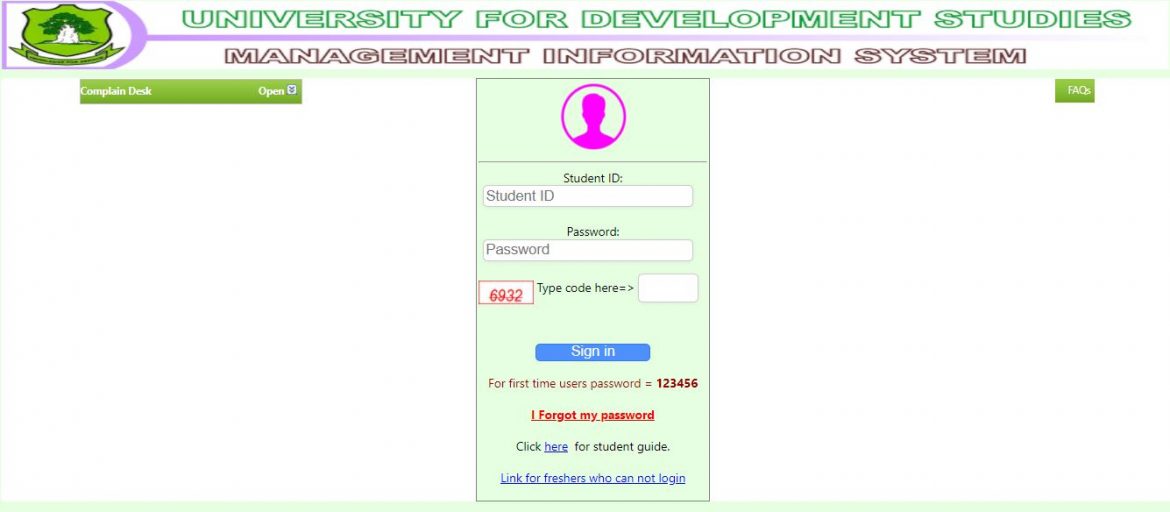Explore UDSMIS Student Portal an Online Management Information System designed for the students of the University for Development Studies (UDS). Here is where all students after checking UDS Admission status/List login with their Student ID and Password to obtain information on course registration, check semester results, fees history, and more.
Table of Contents
UDSMIS Student Portal
To login UDSMIS Student Portal you will need a passport photograph, an ACTIVE e‐mail address, and a mobile phone number. Recommended email accounts are the institutional email (@uds.edu.gh) or Gmail.
- Go to UDS Student Portal
- Enter your Student ID and Default Password 123456
- Sign In
- Verify your information. Tap Yes->to confirm OR No->to decline
- Upload your passport-sized photograph through this page.
Note: This passport picture will be printed on all documents obtained from this site. Do not send a complete photograph of yourself.
- Provide your profile details (gender, date of birth, e‐mail address, mobile phone number, etc) on this page.
Note: You must use an active E‐MAIL address through which an activation code will be delivered to you. An e-mail address DOES NOT begin with www.
Explore UCM Student Portal
How to Activate Your UDS MIS Account
Complete your account activation by providing the activation code that is delivered to your email address.
Note: If you have not received the activation code, RE‐SEND it or verify your e-mail address at PROFILE SETTINGS (by clicking the << back to profile settings). You can also skip this step by clicking if you want.
Access the UDS Student Portal
- After a successful login you can access the following services via the UDSMIS Portal
Login to: Access UDS Student Portal
Online Course Registration
- Check available courses to be registered in your programme and level on this page.
- Use this page to go through the course registration process. If registration is due in any trimesters, you will be shown your TRAILED and PREVIOUSLY DEFERRED courses (if available) that will be registered first. You will then be given the current CORE and ELECTIVE courses to make your selection in the registration process.
- NOTE: Course registration will be available throughout the registration period and will be closed if the period expires. Opportunities may be given for the edit of your registered courses if need be by your department.
Edit Registration
- Use this page to edit your registered courses before the registration date expires. You can remove, defer or add courses on this page. You can also De-register your courses to restart the registration process again.
Have You Check Out the Next Academic Calendar?
Check Semester Results
- Two types of results can be accessed. Get all your results for any trimester directly on the site after it has been verified by the appropriate quarters before final publication.
- Obtain your final published results with appropriate CGPAs on this page.
Assessment Form
- Use this page to assess the courses you study and/or lecturers who lecture those courses. Only courses you register for can be assessed by you.
Mails
- Check for incoming mail. You can also send any complaint you have to your EXAMS OFFICER, HOD, or the DEAN on this page.
Clearance
- Obtain CLEARANCE FORM from this page after you have completed your studies and have settled all liabilities with the UNIVERSITY.
Profile Picture
- This page provides you the opportunity to change your profile passport picture.
Change Password
- Use this page to change your password
My Profile
- Use this page to access your basic information. You can change your E-mail address or your telephone number on the page. If changing your E-mail address, make sure you use a correct and active E-mail address.