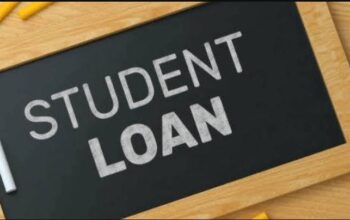Discover St. Louis Community College Student Portal known as STLCC Banner Self Service. Here, Students login with mySTLCC ID and Password to register for online classes, check semester results, and more.
St. Louis Community College – STLCC Banner provides a one-stop-shop for many of your STLCC needs, including:
- View your applicant checklist
- Registering for classes
- Paying for classes
- Checking grades
- Verifying enrollment and degree
- Checking financial aid information
- Setting up degree audits
- Viewing your account
Table of Contents
What is mySTLCC ID?
To Access your MySTLCC ID, enter your student A number, last name, and birthday to reveal your MySTLCC ID and email.
Your STLCC student email is your direct line to your instructors, campus life, and important alerts. Log into your email to realize all STLCC has to offer.
Logging in for the first time? Use the email address you found in step one and the password you set up in step two to log in to your email at Office 365.
How to Login STLCC Banner Self Service Portal
Follow the step-by-step procedures to access and login into STLCC Banner Self Service Portal
- Access Banner Self Service
- Enter mySTLCC ID and Password
- Tap Login button
Using the Class Schedule
The class schedule can be found at stlcc.edu/schedule.
How to Schedule Classes at STLCC
Here is how to use the interactive class schedule
- Click on the drop-down menu to select the term you are planning to register. Example – Credit Spring 2022
- Navigate to the desired location(s) you would like to attend. Example – Florissant Valley
- Tap on the subject(s) you want to view. Example – PSY for Psychology
- Select the course number and title. Example – PSY 200 –General Psychology
- Select an option for Courses Displayed. Example – Open Only
- Scroll to the bottom of the page and click Display Classes
Registering for Classes Online Via STLCC Banner
Follow the steps below to register for online classes at St. Louis Community College
- Login Banner Self-Service
- Select the tab labeled Student Services & Financial Aid
- Click on Registration scroll down then click on Add or Drop Class
- Select the appropriate Credit Term for which you are planning to register. Click Submit.
- Refer to the classes you saved under the My List option and either copy & paste the Course Reference Number (CRN) or enter it into the empty boxes.
- Click Submit Changes. If there are no errors, you will see “Web-Registered” next to the course(s) you have submitted. If there are errors, try to work through an error to determine if you can correct them. If you need assistance with registration, call any of the offices listed on the Add or Drop Classes page.
You have the option to join a waitlist by attempting to register for a closed course and selecting the “waitlist” option from the drop-down menu in the Add or Drop Classes.
Looking for Opportunities? Apply for Scholarship
STLCC Online Registration
To register for Continuing Education classes online, follow the steps below.
Registration Steps
- First, view the class listings
- Once you have chosen a class, click ADD TO CART. Up to ten classes may be added to your cart.
- When you are finished selecting classes, click the Shopping Cart text at the top of your screen.
- Login or create a new account. A separate account with a unique username and password is required for each person registering.
- Follow the prompts to enter your personal details
- Proceed to checkout. If you would like to review the items in your cart or make changes
- Select the cart’s Detail View option before payment. Senior discount will be automatically applied if applicable.
- Enter your credit or debit card information
- Tap Continue
- Enter your payment information
- Submit Payment.
A confirmation email with your class details will be sent to the email address provided. Confirmation emails contain the class subject area and not the specific course title.
NB: Do not submit payment more than once.
Contact St. Louis Community College – STLCC
Email: [email protected]
Call at 314-984-7777.