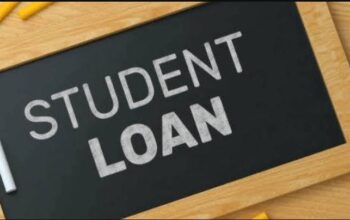Discover the Kenyatta University – KU Student Portal and learn how to login to the student homepage with your username and password for online registration of courses and accommodation.
Here, KU Students Portal enables you access key personal information, admission data, academic information including units, grades, transcripts & timetables as well as financial data and fee statements.
Table of Contents
How to Access the KU Student Portal
Freshers at Kenyatta University have to create an account before accessing the student portal. Here’s how to do it:
- Go to Kenyatta University Website
- Tap on E-Resources on the navigation tab
- Select Student Portal from the drop-down list
- Tap to access the Student Self-Service Portal
- Create an account
Enter the following details as per the steps:
- Enter Student ID (for example: if the Actual Student number is M25S/5942/2023. The student ID should be “5942/2023”).
- Enter your First Name and Last Name
- “Place of Birth” is provided to help the students generate their forgotten password.
- Tap next to proceed
How to Login to the Kenyatta University Student Portal
To get started, follow these steps to access and login to the Kenyatta University Student Portal
- Access the Student Login Homepage
- Enter your Username and Password
- Tap on the Login button
How to Change Your Student Portal Password
Here’s how to change the KU students account password and manage your login credentials.
- Access KU Student Self-Service Portal
- Login with your credentials
- Navigate to “My Profile”
- Move to change the password
- Re-enter old password
- Enter new password
- Tap on change password
You will get a confirmation that your new password has been successfully updated.
If you have forgotten your password, please raise a support ticket via support.ku.ac.ke. Our support team will help you reset your password.
How to Register for Courses Online on the Kenyatta University Student Portal
Upon reporting, each student will be expected to be registered for a unit as a student of Kenyatta University.
- Access the KU Students Portal Homepage
- Enter your Username and Password in lowercase
- Tap on the login button
- Navigate to the Academics tabs
- Move to Online Registration then proceed to begin Online Registration
- Enter the Course Code that needs to be registered
- Tap on Search
- Once the course is added click on the plus sign then proceed to the green plus sign, the unit will appear on the selected course and it’s highlighted in GREEN
- Continue with the same procedure until all the units are selected, then click Proceed to Final Step
- Once you are very sure the units are correctly selected click on REGISTER
- Once registered, a pop-up screen will show the list of courses that the student has registered for.
The University has a Learning Management System known as KU Kusoma LMS Portal. This enables students to access online classes, quizzes, and assignments, and interact through discussion forums and online exams.
How to Check Your Results on the KU Student Portal
Find how to check your end of semester academic results online on your student portal
- Access the Student Dashboard
- Navigate to Academics > Degree audit to view the Overall Cum. GPA indicates the overall performance on the number of credits earned.
Note that the GPA on the homepage is always the same as the Overall Cum. GPA as indicated
- To view results click on Academics > Degree Audit then Course List
- Tick on the courses check box to display all the units on one page.
- If not all courses are displayed on Course List, tap on the link ‘View Taken Courses Not Applied’
Taken courses not applied are units that have not been added to the program version of a student in the list since the units belong to other departments.
Note the Status that;
- The future indicates that the unit is not registered
- Scheduled indicates registered unit and marks have not been posted
- Complete indicates the registered unit and its graded
- unfulfilled indicate a failed unit
- SAP status indicates the overall term performance, eg. Missing Mark SAP status indicates that there’s a unit whose marks have not been posted.
How to Verify and Confirm Registered Units on the Student Portal
- Explore the URL: https://portal.ku.ac.ke
- Tap login to access the Student Portal Homepage
- Enter your Username and Password
- Tap on the Login button
- Navigate to the Academics tab
- Proceed to Registration
- Registered units will be displayed as shown highlighted in Yellow color.
The registered units are in status Registered If you realize that you have a unit that has not been registered or you have a unit registered but you are not taking it, submit a ticket and request that the unit be registered or be removed.
Looking for Sponsorship?: Search for the latest Scholarships
KU Contact Details
Kenyatta University contacts, address, and email
Tel: +254 20 8703000, +254 20 8704000, +254 20 8710901
Email: [email protected]
Admissions Inquiry: +254 870 3200
Security Hotline: +254 725 471 487