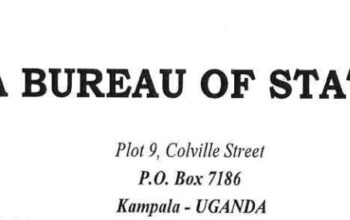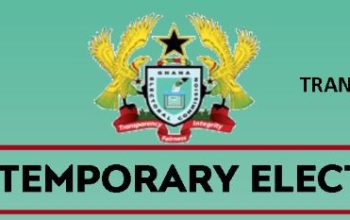The Office of the Head of the Civil Service (OHCS) is pleased to announce The Civil Service Exams schedule and guidelines for the latest edition of the Civil Service Graduate Entrance Examination for recruitment to the Service.
Table of Contents
Civil Service Online Graduate Entrance Exams
Graduate applicants who successfully submitted an online application through the OHCS recruitment portal will receive an SMS notification bearing further details on the examination.
Note: This recruitment process is for entry into the Civil Service
Online Examination Requirements
Candidates are required to use the following to access the Online Examination;
- A desktop/laptop computer with an Internet Browser (i.e. Internet explorer, Microsoft Edge, Google Chrome, Mozilla Firefox, or Safari) NB: Usage of phones is strongly discouraged.
- Stable Internet access for the duration of the examination. Turn off all incoming calls if you are using your phone as a hotspot.
Account Verification
Candidates will be provided with an Index Number and Password. Upon receiving this, candidates are required to visit the examination portal accessible through the Applications menu on www.ohcs.gov.gh or OHCS Online Examination System and follow the steps below:
How to Login Civil Service Online Examination Portal
- Click “Sign In”
- Type in your “Index Number” and “Password” received from OHCS
- Verify your account name
Civil Service Recruitment Portal Exams Fees
- To participate in the Examination, candidates are required to make a One-Time Non-Refundable payment of GH¢ 50.00 as examination fees. Service charges from your network or the service provider applies.
- Candidates will be notified of the time period to make payments. On the day of payment, refer to the “payment procedure”.
Mode of Examination Structure and time
This is a Test of Cognitive Ability (Critical Reasoning). You are required to answer thirty (30) questions in forty (40) minutes. For each question, possible answers have been provided. Candidates are expected to select the best option that agrees with the answer chosen. (Tick your answer).
Instructions to Candidates during the Examination
Read all instructions carefully
- Read the terms and conditions for the examination and “Tick” the check box at the button of the page to accept the terms and conditions for the examination. The candidate will not see questions if the box is not ticked.
- Do Not “Close” or Use the “Back“ Button on your Internet Browser once the examination has commenced. This will result in the loss of examination data, which has not yet been submitted. Instead, use the “Previous” and “Next” button to move between questions.
- Review your scripts before Submitting them.
- At the end of the Examination, once you click “Submit” you will not be able to go back to make any changes.
- Do not solicit external assistance during the examination. If reported and this is proven your result will be canceled.
Instructions to Candidates after the Examination
- For “Multiple Choice” type questions, results are displayed immediately after the examination. Candidates are required to take note of their results and await further directives from OHCS.
- The OHCS reserves the right to use the result of the examination for decision-making.
How to Pay for the Civil Service Recruitment Portal Exams
Payments are to be made through Mobile Money on the OHCS examination portal by following the procedures below;
- Tap to “Sign In”
- Login with your credentials (Index Number and Password)
- Under the All Exam category, Click “Take Exam”
- Click “Buy Now” and follow the Mobile Money Payment process below
Mobile Money Payment Process
- Click “Mobile Money”
- Input Mobile Money number
- Click “Submit”
- Click on your service provider (MTN, AirtelTigo, Vodafone)
- Dial *789*9# on your mobile device and wait for the payment prompt
- Authorise payment on your mobile device
- Click “Confirm” on your computer device
- Click “Continue”
NOTE: In case of interruptions during Step “5” of the Mobile Money payments procedure, you may have to check the approval system of your mobile network, and activate your pending transactions using
- AirtelTigo Money – *110#
- MTN – *170#
OR
Candidates may purchase examination voucher codes from any GCB Branch.
Upon payment, candidates will receive a voucher giving them a unique PIN and Serial Number.
- Log in to the exam portal
- Select “Take Exams” for a window to appear.
- Scroll to the bottom and click on “Pay for the Exams”
- The checkout screen will appear in a text box with “Enter Pin Code”.
- Insert the pin code you acquired from the bank in that box.
- Click “Apply” and you will be notified that the transaction has been successful.
- Click “Offline Payment” from the options and you will be redirected to the dashboard with the notification that “Payment Is Successful”.
- Tap “Take Exams” to start exams.
Contact Details
For further inquiries, kindly call: 0302 963 897/ 0302 941 704, 0302941702, 0302941682, 0302941678, 0302952400, 0302963776
Let’s get social:
- To keep you updated, kindly Join Our Telegram Channel below the page.