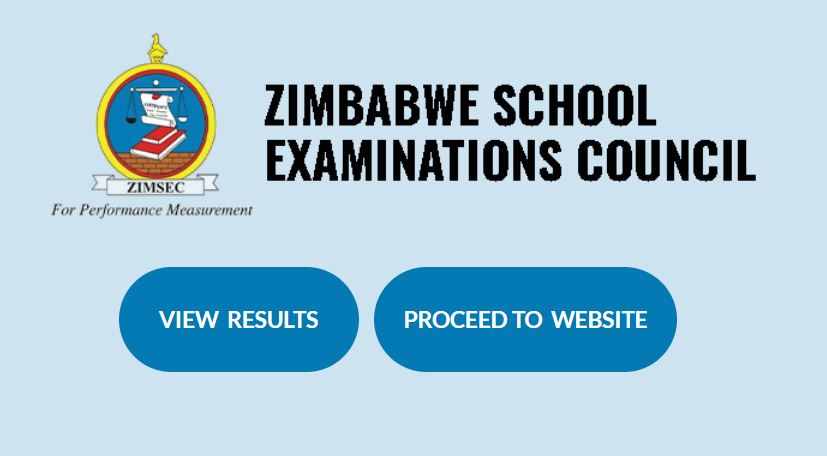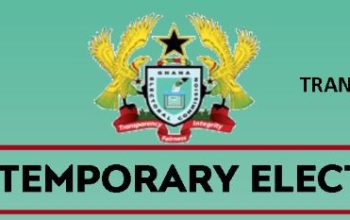Discover the Zimbabwe School Examinations Council – ZIMSEC Portal and login to learn more about how candidates create an account for registration, check results (Grade 7, O Level, A Level) and access their certificates online.
Table of Contents
How to Check ZIMSEC Results Online
ZIMSEC result checking is easy and convenient. Here’s how to view your results:
- Discover the ZIMSEC Website
- Tap on View Results
- Select your School Region (i.e where your school is located)
The application portal is accessed via the following Regional access links/addresses.
Region | Description | Portal Address |
R1 and R6 | HARARE & MASVINGO | https://dcmv1.zimsec.co.zw |
R2 and R5 | MUTARE & MIDLANDS | https://dcmv2.zimsec.co.zw |
R4, R9 & R10 | BULAWAYO, MATABELELAND NORTH & MATABELELAND SOUTH | https://dcmv3.zimsec.co.zw |
R3, R7 & R8 | MASHONALAND EAST, MASHONALAND CENTRAL & MASHINALAND WEST | https://dcmv4.zimsec.co.zw |
- Tap on your Region Portal address link above
ZIMSEC Candidate Account Registration Login
To login, candidates need to create an account to gain access to the system.
- Access the ZIMSEC Portal
- Move to the navigation tab
- Tap on Candidate Login on the home screen in the top right corner
- Tap on Register New User
- NB: Make sure to select MONTH as Session and GRADE as level as highlighted above.
- Enter the six-digit Centre Number
- Enter the four-digit Candidate Number
- Choose a session from the drop-down list, either June or November
- Choose the level from the drop-down list, either O’ Level or A level
- Enter the Year you sat for the exam
- Enter your Candidate Name as it appears on the statement of entry.
If the name typed differs in any way from the one on the statement of entry, the account will not be created
- Enter your date of birth, using the dd/mm/yyyy format
- Enter a username that you would like to use for logging in to the application
- Enter a password that comprises a capital letter, digits, and non-alphabetic characters. (For example Zimsec123! Would be a valid password).
- Reenter the password in the confirm password text box.
- Enter the security phrase of your choice, for example, I am Jonathan, take note of the spaces within your security phrase as these spaces are also considered characters
- Tap on the register button
- If account registration is successful, the application will redirect to the login screen.
- If there are any errors, the application will display the errors on the screen.
The candidate needs to remember their Security Phrase and Username in case they lose their password.
Reset your ZIMSEC Portal Password
To change your ZIMSEC password here’s what to do:
- Tap on forgot password
- Fill in the portal with the following details
- Username
- Current password in the field Old Password
- New password
- Retype the new password on Confirm Password
- Tap on the Reset button to effect the change
ZIMSEC Staff Login
Here’s how to access and log in to Zimbabwe School Examinations Council – ZIMSEC Student Portal.
- Access your Region Portal
- Enter your Username and Password
- Tap on the Login button
ZIMSEC Contact Details
Tollfree line: 08080147 using an econet number
HelpDesk landline: (0242) 304118