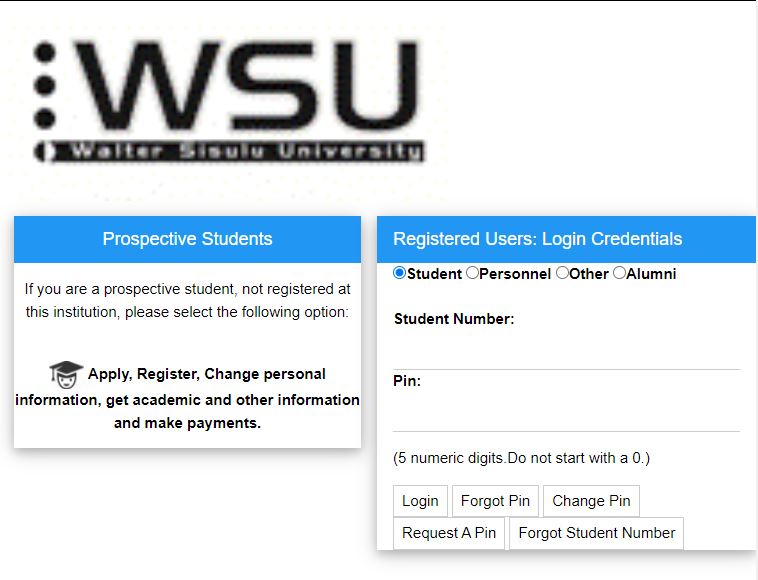Explore the Walter Sisulu University – WSU Student Portal and access it with your login credentials. Here, WSU Students can access student self-help iEnabler for online registration of academic courses, check admission status, view exams grade/results, residential registration, Change personal information, get academic and other information, and make payments.
Table of Contents
About WSU Student Portal
The Walter Sisulu University (WSU) has designed an online student self-help iEnabler for students of the university to login with their 9-digit Student Number and 5-digit PIN to gain access to the WSU Student Online Services.
The University encourages its students to take advantage of the online registration process and register safely from home or any place with a computer/tablet/mobile phone and Internet access.
Besides, the University will provide you in due course with details as to how you can register in the comfort of your home should your application be successful.
Top Universities with Free Online Applications in South Africa
How to Access WSU Student Portal
- Visit the WSU Website: https://wsu.ac.za/
- Navigate to Connect Me
- Find Link here to Student Registration Portal
- Enter your Student Number and PIN
- Tap Login
Congratulations!!! You now have access to WSU Student Enabler Dashboard.
How to Login WSU Student Portal
- Visit WSU Student Registration Portal via the URL: https://ie.wsu.ac.za/
- Enter your Login Credential (i.e Student Number and PIN)
- Tap Login
WSU Student Portal Online Course Registration
As a new/current student, you can access the self-service student iEnabler system on campus or your computer at home. Find steps on how to register online.
- Login WSU Student Self-Help iEnabler via: https://ie.wsu.ac.za/
- In some cases tap on Advanced, then proceed
- Enter your Student Number and PIN
- Navigate to Registration under Student iEnabler
- Read the descriptions
- Tap and read the Rules and Regulations, then click “I accept”
NB: Please note accepting rules and regulations is mandatory thus, failure to do this will result in you getting error messages when you attempt registering your courses. These error messages will appear until you come back to accept the rules and regulations.
- Tap on “Submit Registration” to access your names, programme, and courses for which you would be registering to appear.
- Select the courses you will be offering for the semester. Note that some courses are compulsory and some are elective courses.
- Scroll down to select Save and Continue
- Select Continue from the newly opened page.
- Preview the summary of the courses you have selected. Then, “Accept Registration”
- Select Proof of Registration – PDF and Tap on the document.
- Download and File Print out 2 copies and send them to your department for endorsement and keep one copy.
WSU Student Portal Resident Registration
Here are the steps to follow when registering for student resident
- Log in WSU Student Portal here
- Enter your Student Number and PIN
- Go to Resident Registration
- Accept Rules and Regulations
- Then, Tap Submit Registration
- Select the Year of Registration
- Check your room allocation and programme
- Accept Registration
- Select Proof of Resident Registration – PDF and Tap on the document.
- Download and Print out 2 copies or Save it as PDF
- Log out
Forgot your WSU Student Number?
Choose any of the following identification types and supply the relevant information to identify you on the system and reset your Student Number.
- Log in WSU Student Portal here
- Select Voters ID Number, Passport Number, or Email Address
- Tap Search
- Visit your email for your student number
Should you experience problems with your registration please contact the relevant faculty staff members in the contact list below:
Contact WSU
Nelson Mandela Drive, Mthatha, Eastern Cape, South Africa
+27 47 502 2844
+27 47 502 2211
Email: [email protected]