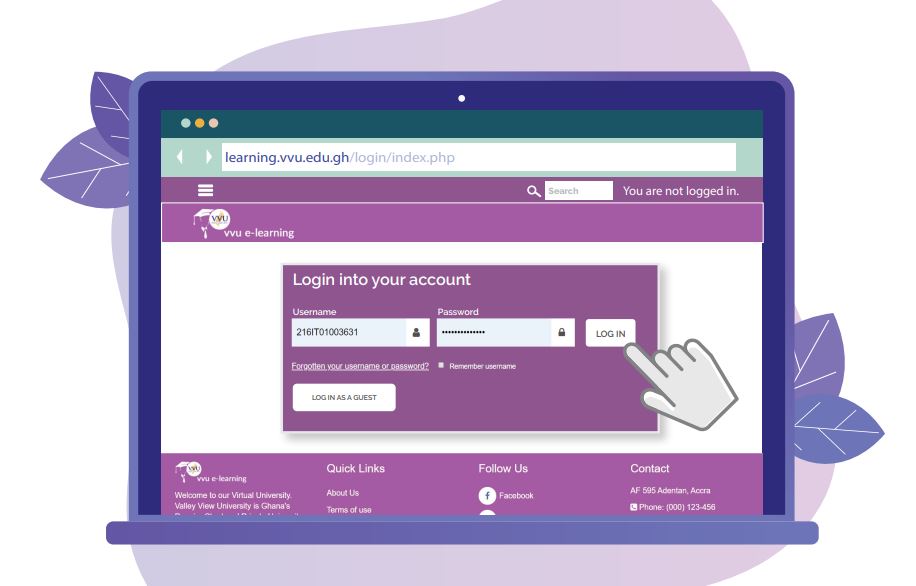Browse learning.vvu.edu.gh and explore the Valley View University – VVU eLearning Platform. Login to access the portal with your Username as student ID and Password for your online tutorials, academic calendar, courses, as well as private files.
Table of Contents
Valley View University – VVU eLearning Platform
The VVU E-Learning Platform is designed to help students’ accessibility, online study, and received notification as well as chat with colleagues and get social.
Here are a few academic activities that can be performed on the university E-learning Platform.
- You can access our courses from any part of the world
- A study from the comfort of your homes with mobile devices
- Receive real-time notifications on your mobile devices
- Link your Portal to your telegram account for live updates
Login VVU eLearning Portal
Here are the steps required to join the eLearning platform.
- Open your web browser and enter the URL: to visit the VVU official website
- Navigate to the top right corner and Tap on E-Learning
- Now Tap Login on your E-learning home page
- Tap here to login direct
- Enter your Username [Student ID] and Password [iSchool password]
- Tap Login button
- You should see your courses on the Dashboard or the left panel
- Update your profile with your VVU Email for better performance (see how to do it)
- When done Log Out
Access VVU E-Learning Mobile App
Here is how to use the Mobile App to access the E-learning platform
- Go to the play store and search Moodle [Android users] app store for [Apple/iOS users]
- After installation, Open the app and enter the site address: learning.vvu.edu.gh
- Enter your Student ID and Password
- Add your VVU Email to your phone account for better performance. (see how to do it)
Contact VVU Help Desk
Report any anomalies concerning your courses on the eLearning via
Email: [email protected]
Tel: 0307051124, 0307051176, 0307011832
In Summary
When reporting kindly include your Name and Student ID so we can be able to trace and resolve your issue easily.