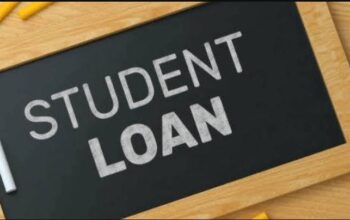Discover the University of Rwanda, UR Student Portal via ienabler.ur.ac.rw and learn how to login with your student number and PIN. Here, new and ongoing students register for their semester courses online, apply for admission, check their application status, and access semester examination results.
Table of Contents
About the University of Rwanda, UR Online Registration
The Management of the University of Rwanda (UR) invites first-year and ongoing undergraduate students to register for the academic year. Registration is done online after paying the required fees for first-year and ongoing students.
Both new and ongoing students are invited to check the registration guidelines on the UR website for more details about the registration process.
- Student must check if he/she has been admitted or promoted
- Students can start the registration only if he/she paid the required fees at the UR/College Bank, an Account available in the Bank of Kigali.
- For all payments, students must use their UR student numbers as they appear on the acceptance letters or Student Cards. (error on bank slip should be reported to College Finance)
- During payment of fees, a student must use Urubuto System in the Bank of Kigali
- Payment can also be done using MTN Mobile money via *775#
- Online Registration requires Internet connectivity.
How to Access UR ITS I-Enabler Student Portal
Follow these comprehensive step-by-step guides on how to access and login RU Student Portal.
- Go to UR Website via https://ur.ac.rw/
- Move to the navigation tab
- Tap on Admission
- Tap on Student Portal
How to Login UR ITS Student Portal
Here’s a quick way to login the University of Rwanda, UR ITS i-Enabler Student Portal.
- Access UR Student Portal
- Enter Insert reference/student number and PIN
- Tap on the Login button
UR Student Online Registration of Courses
Here’s how both new and ongoing students can register for their semester courses online at the University of Rwanda.
- Login RU Student ITS i-Enabler
- Access RU Student Dashboard
- Navigate and Tap “Registration” under the Student Web
- Read registration rules and regulations, click to accept
- Tap on “Submit Registration”
- Tap “Save and Continue” and select your courses for the semester by ticking the small box against each course.
- Tap “Save and Continue” to view the courses you have selected
- Then Tap “Continue” to view the Registration Cost (Academic Facility User Fee)
- “Accept Registration” to complete the registration
- Again “Save and Continue” to view the courses you have selected
- Tap “Print Friendly Format” and print proof of registration or download a PDF on your phone
- Log Out