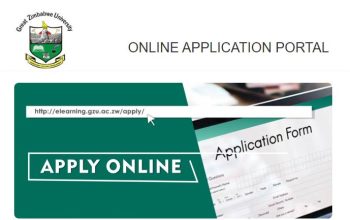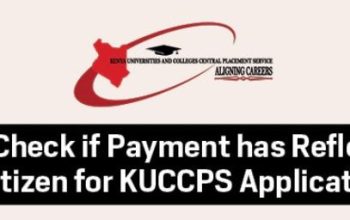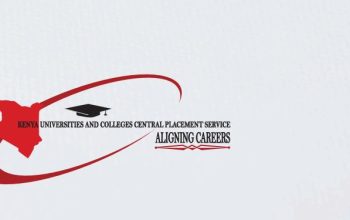Access UPSA Virtual Activation Learning Platform. Here all students are required to login using their Student email (UPSAmail) account as the official channel for email communication. Thus, the link to activate UPSA Virtual which is the University’s platform for online teaching and learning can only be accessed through your UPSAMAIL.
Explore UPSA Admission Portal
Table of Contents
Access UPSA Virtual Platform
The web address (URL) to UPSA Virtual is join.upsavirtual.site. However, accessing UPSA Virtual
for the first time requires that you activate your UPSA Virtual account by accessing a link from
your UPSAmail.
How to activate your UPSA Virtual Platform account
- Open your UPSAmail
- You will find a link to UPSA Virtual in your mail
- Click on the link and follow the instruction in your mail to access UPSA Virtual
- Follow the instructions to change your password. (It will be your new password for
subsequent logins)
IMPORTANT NOTE: Temporary Password
In case your temporary password does not work, or you did not find the link at all, follow the
instruction in SECTION C3 to obtain a link in your UPSAmail.
Login UPSA Virtual Platform
To login for the first time or active your account follow the steps below.
- Visit upsavirtual.site
- Enter your Index Number (e.g. 100230343) in the Username textbox
- Enter your current password
- Click on the ‘Login’ button
IMPORTANT NOTE:“Invalid Login” Error Message
If you see the error message “invalid login” when you attempt to log in, it means the
username (student ID) or the password you have provided is wrong. You can retry by
entering the correct username (student ID) and password. If you are still not successful
after retries, follow the steps under SECTION C3 below to reset your password.
How to reset your password
- Visit join.upsavirtual.site and click on the ‘Forgotten username or password link
- Enter only your Index Number in the Username textbook.
- If you entered your index number correctly, an email with a link to reset your password will be sent to your UPSAmail by the notification as it appears in the image below.
- Log in to your UPSAmail
- Access the mail with the subject “UPSA E-Learning Platform: Password reset request”
- Follow the instructions in the mail to reset your password
Access UPSA Student Portal
To successfully use UPSAmail and UPSA Virtual Activation you must do the following:
- Complete your course registration for the semester
- Activate your UPSAmail
- Change your UPSAmail default password to a suitable password of your choice
- Set up your UPSAmail password recovery with your Mobile Phone Number
- Activate UPSA-Virtual
- Reset your UPSA Virtual password as and when necessary
Support Information
| SUPPORT CATEGORY | CONTACT INFORMATION |
| Department EIT Support: Each Department has two coordinators for Educational and Instructional Technology (EIT) to assist you in online course-related issues. | Contact your Head of Department or Departmental Officer |
| Class and Peer Support: Quick updates are shared through lecturers and class reps on class WhatsApp groups | Contact Lecturer or Class Rep to access the WhatsApp Group |
| UPSA-Virtual Support: 1. For login and enrolment difficulties on UPSA-Virtual that this manual did not provide information on. 2. You have duly followed the instructions in the manual but are still unable to login or access your courses | [email protected] |
| Student Portal and UPSAmail Support: 1. You have duly followed the instructions in the manual to access your UPSAmail but are still unable to login or access your mails. 2. You have issues with student payment or registration portal | [email protected] |