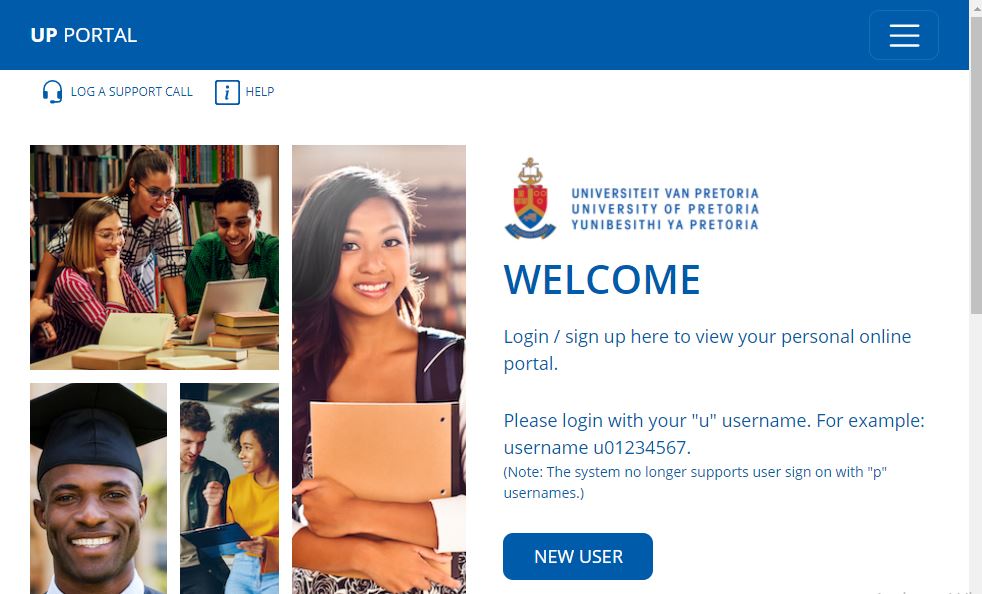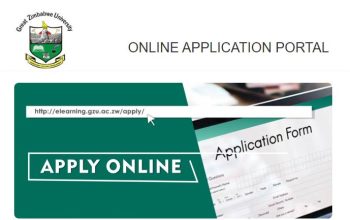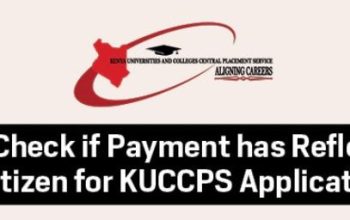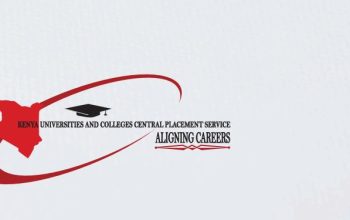Explore the University of Pretoria – UP Online Student Portal via www1.up.ac.za and login with Username and National ID Number to gain access to Students Portal.
Table of Contents
University of Pretoria Student Portal
The UP Student Portal helps Students to access online facilities/application, online registration for academic courses, check admission status, ClickUP, residential registration, Change personal information, get academic and other information and make payments.
For persons who are Study Applicants, Students, Staff, Alumni, or authorized Guests to access UP systems, they will (at some stage) need to first complete the process described below to activate their account and create their password.
Top Universities with Free Online Applications in South Africa
Username for UP Portal
- As a person who applied for study at the University of Pretoria (applicant), you would have received a letter from the university, informing you of a username for the sign-on to the Portal.
- As a student, you should sign on with the ‘u’ username assigned to you. The ‘u’ username relates to the number (EMPLID) printed on your student card.
For example, if the EMPLID printed on your student card is “10214562”, the username you should use for the sign-on to systems is “u10214562”.
If you are a new/ first user on the Student Portal, click on the “New user” button. Enter your Username which would have been communicated to you and your SA National ID (or passport).
How to Access the UP Portal
5 Simple Steps to access the University of Pretoria My Up Login
- Visit University of Pretoria – UP Website via https://www.up.ac.za/
- Navigate to the top of the UP homepage
- Tap on the “My UP Login”
- Enter your Username and National ID
- Tap Process
How to Login UP Portal
Here is the quick way to My Up login
- Access the UP Student Portal
- Tap here New User
- Enter your Username and National ID
- Tap Process
UP Student Online Registration of Courses
Here are step-by-by guides on how UP students can register online.
- Login UP Student Portal
- Tap on the UP Student Centre link
- Check for holds in the right column of the student centre. If there are any holds, students will not be able to register.
- First-year students, who are not sure about their curriculum, need to register for core modules only.
- Elective modules can be added after attending the orientation programme and curriculum advice.
- First years with fixed curricula can register their modules as they appear on the registration page.
- Current students are to register fully online
Contact UP
Report a problem you experience to the “Student Help Desk”.
- Approach the assistants at the Helpdesks that are typically adjacent to the Student Computer Laboratories (in IT Building, NW2, CBT, etc.)
- Visit the Open Labs situated in the Informatorium Building, for reporting the problem at the offices of “Student Help Desk”
- Call 012 420-3837
- Email [email protected]