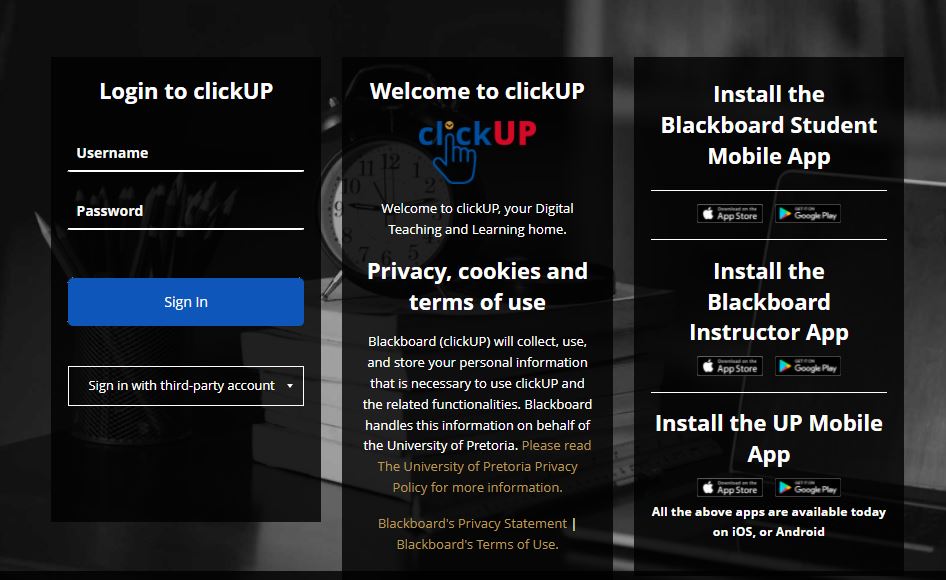Explore University of Pretoria – UP Portal ClickUp via clickup.up.ac.za. Here, the Students’ classroom experience is extended and supported by an online classroom called clickUP.
ClickUP is the in‐house name for the Learning Management System (LMS) used at UP. The commercial name is UP Blackboard.
Table of Contents
University of Pretoria – UP Portal ClickUp
At the University of Pretoria, you must be registered (with registration fees paid as applicable) to get full access to ClickUP.
During your first year’s registration at UP you receive a:
- Student number – starting with a lower‐case u, followed by 8 digits (for example, u12345678). This number also appears on your student card.
- Student email address (administered through Gmail). Your default UP email will look like this: [email protected] (for example, [email protected])
Clever tip:
- Knowing your student number off by heart makes administrative processes easier
- You will be required to write this number on numerous forms and tests. It can also make it easier to remember your student email address.
- Always keep your student card on you when you visit the campus, especially when writing exams. Without it, you may be refused entrance.
- You will use your student card to swipe in at turnstile gates on campus, access some of the buildings (IT labs, library), get student discounts (at participating retailers off campus) and use it to check out books from the library.
How to Access the UP Portal ClickUp
To access ClickUP Portal you need:
- Access to the Internet (there is free access on campus through the Wi‐Fi across campus as well as the computer labs and library)
- An Internet Browser: e.g. Mozilla Firefox or Google Chrome (latest versions). Do NOT use Internet Explorer
How to Login UP Portal ClickUp
There are three ways to navigate to ClickUP:
6 Steps to Access UP ClickUP Portal
- Visit the University of Pretoria – UP Website via URL: https://www.up.ac.za/
- Navigate to Study
- Locate UPOnline from the drop down menu
- Access UP Blackboard now ClickUP
- Enter your Username and Password
- Tap Sign In
- The Student Portal will be display
- Tap on ClickUP (Learning Management)
Quick Ways to Login UP ClickUP Portal
- Discover URL for ClickUP Portal: https://clickup.up.ac.za/
- Enter your Username and Password
- Tap Sign In
- The ClickUP dashboard will be display
ClickUP Login Criteria
- Your username is u, followed by your student number on your student card (for example, u12345678). The first time you log in, you will use your ID number/National ID or Passport number as a password. After you created your password through the “new user” link, you will use your password for future logins.
- Do not share your password with anyone, or they will be able to access your account!
- Remember that the system is case-sensitive. You must make sure that you use upper and lower case correctly when typing in your username and password. For example, U12345678 will not work.
- You use the same password for the UP Portal, clickUP, and for connecting your own devices to the Wi‐Fi on campus. When you change your password on the UP Portal, it is automatically changed for clickUP.
- However, you must “forget” the TUKS Wi‐Fi and log into it again manually on your devices after you change your password.
- If you are logging in for the first time, click on the New user’s link. The system will take you through the steps for creating security questions and setting up your password. Read the steps and information (on passwords and browsers) carefully.
- If you forgot your password, use the Lost (forgotten) password link to create a new one
Access via UP Blackboard Mobile Application
You can also access clickUP from most mobile devices (tablets, smartphones, etc.):
- Go to the App Store or Google Play App Store.
- Search for Blackboard App
- Install the App.
- Search for your school: clickUP or the University of Pretoria.
- Log in using your Portal username and password
Useful Links
MyNSFAS Account Login Portal | my.nsfas.org.za
Contact UP
Report a problem you experience to the “Student Help Desk”.
- Approach the assistants at the Helpdesks that are typically adjacent to the Student Computer Laboratories (in IT Building, NW2, CBT, etc.)
- Visit the Open Labs situated in the Informatorium Building, for reporting the problem at the offices of “Student Help Desk”
- Call 012 420-3837
- Email: [email protected]