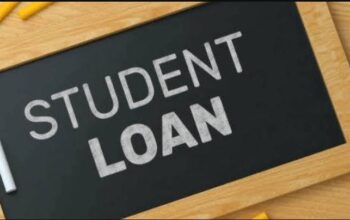Discover the University of South Africa – UNISA Online Exams Portal known as myExams. At the end of the semester students login with their credentials to access time table, write exams, as well as check their results.
Table of Contents
How to Access UNISA Exams Portal
To all students who will be writing examinations, we have compiled some essential tips to help you succeed in the examinations ahead. Here are some quick guides for the various types of examinations and some other rules and information you might need.
Steps to access the UNISA myExams portal:
- Browse https://www.unisa.ac.za
- Tap myUnisa on the navigation tab
- Select myExams under important links
- Access myExams Portal
- Click on the date your assessment is scheduled as per your exam timetable. This will reveal the links to the modules scheduled for the date selected.
- Tap on your module and this will open the modules assessment page on your college’s portal
- Clicking on your module will open your college’s exam portal.
- Enter your myUnisa Username and Password
- Tap on the Login button
- You will then be directed to the Dashboard of your college’s exam portal.
- Click on the myExams button in the header
- Select the module for which you need to complete the exam
- On the modules, exam page select the MCQ (Quiz) or Take Home (Assignment) assessment
- Review the assessment information and start.
If you are logging in on a public terminal please remember to log out when you have finished and close your browser.
MyUNISA
To use myUnisa and access the Unisa Library’s services you need an active myUnisa password. Go to my.unisa.ac.za to claim your myUnisa password.
If you forgot your myUnisa password you can use the “Forgotten Unisa password link”.
UNISA Exams Results
Exam results are made available on the following platforms:
E-mail: Register on myUnisa and indicate that you would like to receive your results via e-mail.
Posted: Hard copies of examination results are mailed to each candidate after the official date of release/printing.
- Final examination result letters will be printed and mailed to students on the dates above. Final examination results will be released as they become available on my Unisa.
- No results will be released to a candidate before he/she has returned all books borrowed from the University Library and settled any outstanding fees.
- No results will be given telephonically by academic or administrative members of staff.
- No timetables for supplementary exams will be made available if fees or Library books are owed.
Step by Step Guide to Preparing for the UNISA Online Examinations
As you prepare for my UNISA Exams, Follow these steps to ensure that you are ready for the online examination
- You must know ahead of time when your module is written by accessing your UNISA examination timetable.
- All your examination question papers will be available on the myExams platform.
- Test your access before the sitting of the examination by clicking on your module code on the day of your examination.
- To access your examination question paper or multiple-choice questions visit my UNISA Exams Portal.
- It’s equally important to determine the proctoring tool that will be utilized for your examination by following the proctoring tool link and inserting your module code.
- Adequately prepare yourself by watching training videos and reading through navigation guidelines. Visit the invigilation section on the Essential tips for online examinations webpage.
- Attend training on the Training schedule and practice both your file-upload/take-home examination and MCQ/Quiz examination by partaking in the mock examination on ADOVH001.
- Read online examination rules thoroughly to familiarise yourself with the Do’s and Don’ts before your examination sitting.
- If you have password problems, refer to the link for password reset guidelines: Procedure to reset your myUnisa password.
- Students are reminded that the University has a zero-tolerance for plagiarism and cheating during online examinations
- Access to a reliable desktop/laptop/mobile with a stable internet connection and camera is essential. Students should make use of their mobile browsers and not the Unisa myModules app.
- Students are advised to download and register on the Invigilator App a day before their examinations.
- Be prepared for your online examinations against planned load shedding schedules.
Contact my exams Help Desk
Students experiencing technical challenges should contact the SCSC on 080 000 1870 or via e-mail [email protected]
Get-Help resource for the list of additional contact numbers. Communication received from your myLife account will be considered.