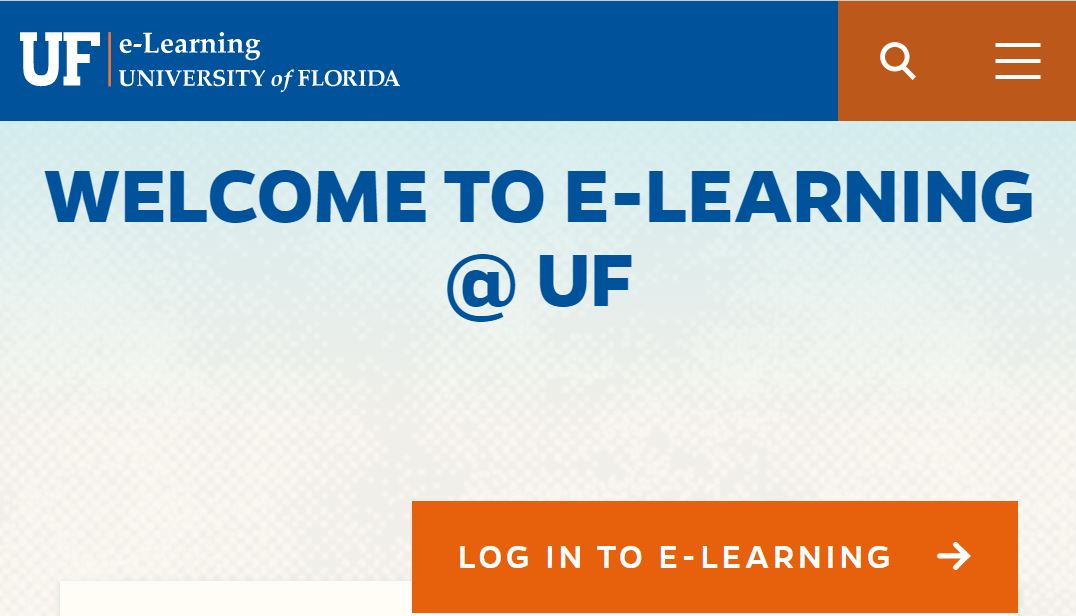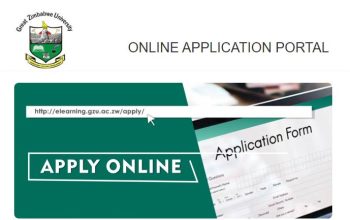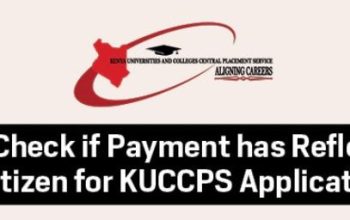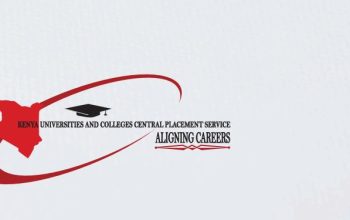Explore the University of Florida – UF Canvas also known as UF eLearning via login.ufl.edu with your Gator Username and Password. Canvas is the open, extensible online Learning Management System (LMS) that enables students to learn, share information, access events & calendar, mail and interact with each other.
Table of Contents
About UF Canvas
The University of Florida – UF CANVAS is a web-based Learning Management System (LMS). UF Students can use CANVAS to manage their online presence for traditional face-to-face, blended learning, flipped completely online courses, and remote teaching (synchronous via Zoom, for example), as well as other online facilities; One UF, myUFL, football schedule, e-learning projects and faculty collaborations.
UF CANVAS provides a user-friendly environment with multiple tools that faculty and students can use to learn, share information, access UF events & Calendar, Email and interact with each other.
Here, UF Students can change password, forgot/reset the password, as well as create an account. UF Email can also be accessed via GatorMail.
How to Access the UF Canvas eLearning Portal
To get started with canvas here are the steps to follow;
- Visit the University of Florida – UF Website via: https://www.ufl.edu/
- Navigate to the bottom of the homepage
- Locate and Tap on E-Learning
- Here’s UF Canvas eLearning homepage
- Tap Login to E-Learning
- I forgot my UF Gator Password. Here’s how to reset forgot password.
How to Login to UF Canvas eLearning Portal
- Access the UF e Learning Portal via: https://elearning.ufl.edu/
- Tap the big orange “Login e-Learning” button
- Enter your Gator Link Username and Password
Congratulations!!! You will be taken to your “User Dashboard,” where you can access the course(s) and/or project site(s) in which you are enrolled. You will find them listed under ‘Courses & Groups’ at the top of the screen.
How to Submit Assignment on UF eLearning Canvas
You can submit online assignments in Canvas using several submission types. Instructors can choose what kind of online submissions they want you to use. You may also have the option to resubmit assignments if your instructor allows.
- Access your UF e-Learning Dashboard
- In Course Navigation, Tap Assignment
- Tap the name of an assignment to view
- To submit an assignment, Tap the Start Assignment button
- Select Submission Type
- To submit an annotated document, Tap the Student Annotation tab
NB: Group assignments do not support the student annotation submission type.
- Select the File Upload tab
- Tap Submit Assignment
- View Submission
Your instructor will decide what kinds of submissions are appropriate for each Assignment. There are four submission types: upload a file, submit a text entry, enter a website URL, or submit media. You can only select one submission type per submission.
NB: all file types may be available for your Assignment, depending on the assignment submission type set by your instructor.
How to Change Display Name on Canvas
Canvas uses the “Display Name” as set in myUFL. The Display Name is what you want people to see in the UF Directory, such as “Ally” instead of “Allison.” To update your display name;
- Go to one.ufl.edu
- Tap on the dropdown at the top right
- Select “Directory Profile.”
- Tap “Edit” on the right of the name panel
- Uncheck “Use my legal name” under “Display Name,”
- Update how you wish your name to be displayed
- Tap “Submit” at the bottom.
This change may take up to 24 hours to appear in Canvas.
Contact UF
University of Florida
Gainesville, FL 32611
(352) 392-3261