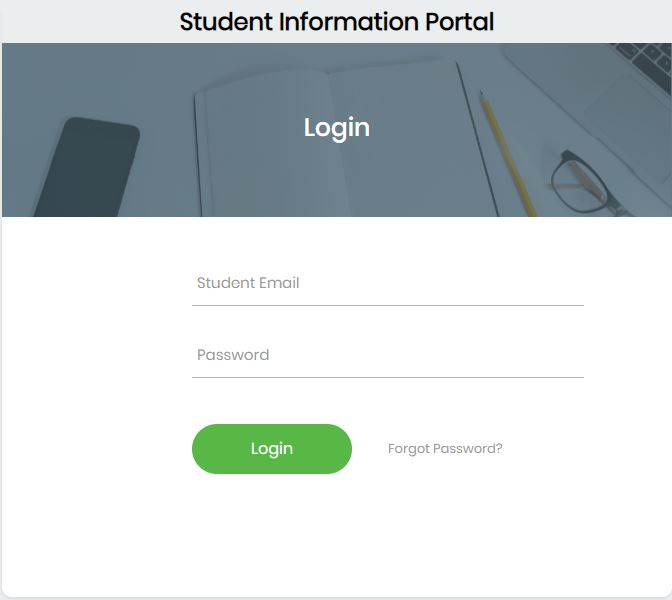Are you a student at the University of Education, Winneba (UEW), and have yet to create your student email account? Here’s a comprehensive step-by-step guide on how to create an account, access, and login to your UEW student email.
The University of Education, Winneba – UEW student email account is the official communication channel for students and lecturers. Here, all academic activities are channeled through the UEW Student Email.
Students without email accounts will not be able to access the UEW Student Portal as such may not register for the semester courses.
UEW Student Number
All newly admitted students will be receiving 10-digit student numbers which are different from the 9-digit applicant numbers captured on your admission letters. This includes any student that rolled over from a diploma or post-graduate programme who had an old ITS student number.
The new student numbers will have the following format:
- 323XXXXXXX for Diploma programmes
- 523XXXXXXX for Degree programmes
- 623XXXXXXX for post-graduate diploma programmes
- 723XXXXXXX for M. A., M.Ed, MBA, or M.Sc. programmes
- 823XXXXXXX for Master of Philosophy programmes and
- 923XXXXXXX for Doctor of Philosophy degree programmes
For you to have a student number generated, you should have paid your fees through the transflow payment platform. Students who have not paid fees will not have student numbers generated and as such may not be able to register.
Continuing Students (students who were admitted into programmes in previous academic years will use their 9-digit ITS student numbers on the OSIS Portal.
How to Create UEW Student Email Account
In order for students to login to the OSIS portal they are to create an official UEW student email address. To do this you are to:
- Open to Sign in Gmail Account
Alternatively, Go to UEW Website and tap on Students Mail. Follow the procedure to activate your account.
- Tap to Add New Account or Use another Account
- Enter your student [email protected] (e.g. [email protected] or [email protected])
- Use your student number as your default password
- Tap on Sign in
- Access your UEW student mail inbox
- A password reset request notification link will be sent to your student email inbox by OSIS
- Tap on the Change Your Password button
- Ensure passwords are a minimum of six (6) characters long
- Create a new password for your OSIS SIP Portal
- Save it
You can then use your UEW student email as your username and the newly created password as your password to Login UEW OSIS SIP Student Portal and undertake your registration for courses online.
Print out a copy of your registration slip (PDF) which has your details, and courses registered and a place for your department to endorse. You are to print out 2 copies and send them to your department for endorsement. You will leave one copy with the department and keep one copy for yourself.