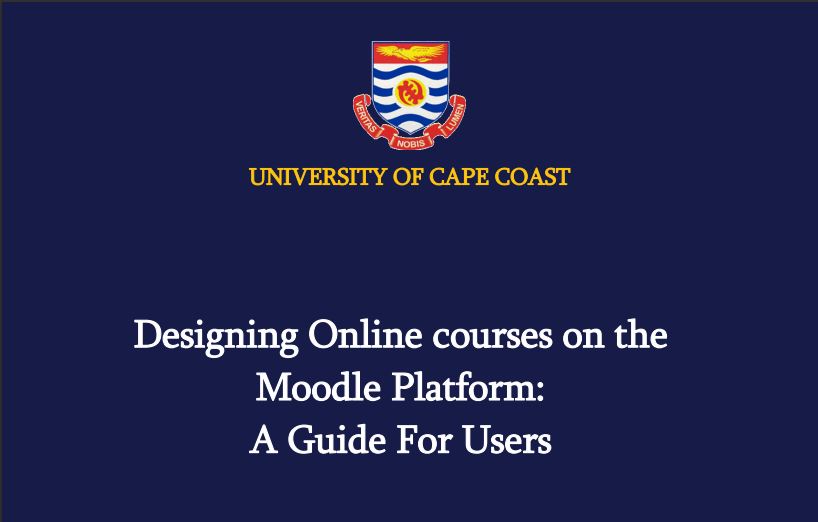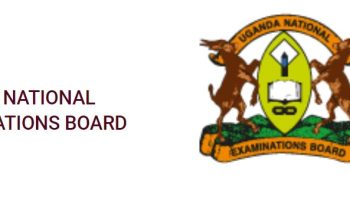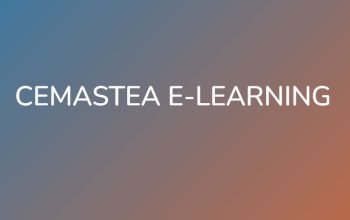Access UCC eLearning Moodle Platform has been designed to provide a step by step guide for Instructors/lecturers to set up and implement their courses on the UCC Moodle Platform. Although the content may not provide a vivid exploration for all the features found on the Moodle Platform, It provides the User with the basic information necessary for setting up a course and teaching it online.
The content found in this manual also serves as a springboard for exploring advanced features of the platform that can help one improve his/her teaching online using the platform
Table of Contents
UCC eLearning Moodle Platform
UCC eLearning Moodle Platform is an online Learning Management System (LMS) that enables educators to create dynamic courses that extend learning, anytime, anywhere.
Access the UCC eLearning Portal
- Go to: https://elearning.ucc.edu.gh/
- Click login
- Navigate to the E-Learning Homepage
- Enter your username and password
- Click on Login after entering your username and password
NB: You must already have an account created to be able to log-in. Please contact the E-Learning and Knowledge Management Section of the DICTS if you do not have a username and password.
You can also contact the following people for account issues: Mr. Enoch Apori Ansah: [email protected]; Mr. Frank Akrasi Antwi: [email protected]; Mr. Eric Terkpertey: [email protected].
Resetting your Lost Password
- Click on Forgotten your username or password?
- Tap on Login
- Enter your username or your email address that is associated with your account.
- Click on search after entering your username or password.
NB: Enter only username or only email address at a time.
Download UCC eLearning Manual – Designing online courses on the Moodle Platform: A Guide for Users
Access UCC Institutional Email
- Login UCC eLearning Moodle Platform (UCC institutional Emails are linked with Gmail)
- Enter Email and Password
- Click on the Sign in button to access your Emails on notifications from the university communication team.
The Homepage after Login
After logging in to the E-Learning platform, the following features of the homepage can be seen.
- Dashboard: Takes you to your timelines and registered courses
- Events: Displays course events
- Message notification: shows the number of messages you’ve received from students
- Your username
- Announcement: Displays any announcement of priority
- Courses: Shows your registered
- Links to our social media pages
Searching for your course you can search for your course on the homepage of the platform by the following steps:
- Enter the name or title or code of your course.
- Click on Go after entering the name or title or code of your course.
Setting up The Course
Follow the instructions below to set up your course:
- On the homepage, go to “My Courses”
- Select your course (which the Moodle administrator has assigned to you).
- Click on the “Edit Settings” button in the Administration block.
- Customize you course page settings
Recommended
University of Cape Coast (UCC) Admission Portal
University of Cape Coast (UCC) Entry Requirements/Cut-off Points