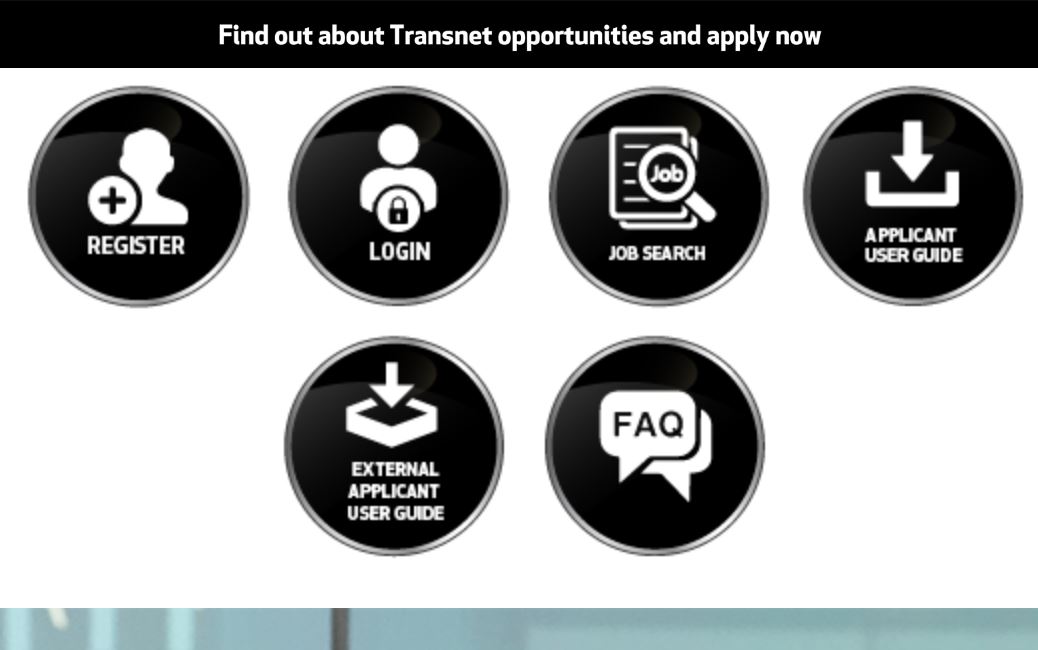Find out about the Transnet career online opportunities portal and learn how to register, search for the latest job vacancies, complete an application and apply.
Table of Contents
Registering as an Applicant at Transnet
Once you have registered as an Applicant with Transnet, you will be required to create a Username and Password and submit the request online, where you will receive a confirmation email informing you where to access the Transnet e-Recruiting System. See also, NYDA and SAYouth Mobi.
How to Access Transnet Career Vacancies Portal
To apply for a vacant position at Transnet, you first need to create and register a profile online. Once registered, you will be given access to the personal career pages website of Transnet.
- Visit the Transnet Website
- Navigate to the Career tab
- Select “Registration” on the drop-down
- Tap on the “Register here” tab
- Enter your Username and Password
Complete the Registration Form making sure to complete all the required fields, especially those fields marked with an asterisk* as they are mandatory and necessary for the organization to identify you and contact you appropriately.
Transnet Password Rules:
- Must be at least 8 characters long
- Contains a Capital (A – Z)
- Contains a Number (0 – 9)
- Must Contains a Special character (! @#$%^&*()><?)
Type the email address and the repeat email address in the fields provided. The email address you enter must be unique to you to ensure we can maintain contact with you.
Read and check the Privacy Statement which explains how Transnet will protect you and use the personal data you provided. Registration is not possible without reading and accepting this privacy statement.
Once you have clicked the register tab, the system will automatically send an email containing a link to the website including your Username to log onto the system in the future.
Transnet Online Application for a Vacancy
- Access the Transnet dashboard
- Navigate to the “Employment Opportunities” tab to activate the job search window
- Tap on the “Start” tab to continue.
- Move to the relevant job posting link to display it. The “Overview Job Posting” will be displayed
- Click “Apply” and the Application Wizard”
- Tap on the “Display Job Posting” link to display the detail of the position advertised.
- Press the “Continue” tab to start the application wizard
Should you wish to update your application or upload an updated CV before you submit it for the position to be applied for, do so by working your way through the relevant steps of the wizard until all the required steps have been completed.
- Where you are required to complete a questionnaire, click on the “Questionnaire” Read through the questions and answer those relevant to the job you are applying for
- Tap on the “Reset” tab at any time to clear the questionnaire if you wish to re-enter responses.
An asterisk”*” denotes a mandatory question that must be completed, failing which you will not be able to submit your application.
If you wish to submit your application at a later stage, or if you require additional information to be added before submission, just click on the “Close” tab. The system will give you a warning and you can click on “Yes” to proceed or “No” to cancel. Your application will then be saved and can be accessed again later.
- The “Complete Application” step is now displayed.
- Click the “Privacy Statement” tab to display and familiarise yourself with the Transnet Privacy Statement. The approval for the profile to be released “Check Box” button is selected as the default.
- Tap on the “Send Application Now” tab to complete the transaction.
If you do not select the check box for releasing the profile, the system will give you a warning message.
- Proceed by clicking on the “OK” tab or on the “Cancel” tab to change any information.
However, once you have clicked on the “OK” tab, the “Application Wizard” window will be displayed. A message will be displayed confirming that your application has been successfully sent.
- Click on the “Close” tab to close the window and return to the “Job Posting” screen again.
If you do not see the “Application Wizard” screen, this means that your application was not correctly completed and will not be available for the Transnet Recruitment Specialists to access for processing.
When your application was successfully processed, you will receive a confirmation of receipt to your email address.
- The “Job Search” window is now displayed and if you have applied for more than one job, you can click on the “My Applications” tab and the window displayed will reflect the application status for each job you have applied for.
Browsing/Searching for Vacant Positions at Transnet
Should you wish to search for vacancies at Transnet?
- Login Transnet Website via Transnet.net
- Navigate to the “Careers” tab
- Move on to the “Employment Opportunities” tab
- Tap on “Job Search”
- Press on the “Start” button to commence the search for all jobs posted within Transnet without filtering criteria.
- Click on the “Job Posting” hyperlink that you are interested in for further details about the job or jobs searched.
- Tap the “Print Preview”, “File”, and “Print” tab
- Tap on the “Close” tab
Should you wish to refine or extend the search criteria, click “Return” and continue.
Alternatively, use the appropriate filters (i.e. Functional Area, Contract Type, Hierarchical Level, etc.) To refine your job search. The Job Search Hit-List results will be displayed.
Transnet Contact Details
- Physical Address
138 Eloff Street
Braamfontein
JOHANNESBURG
2000
Tel : +27 11 308 3000
- Postal Address
P.O. Box 72501
Parkview
South Africa
2122
Email: [email protected]
- Telephone
Tel: 0860 444 419
Email: [email protected]