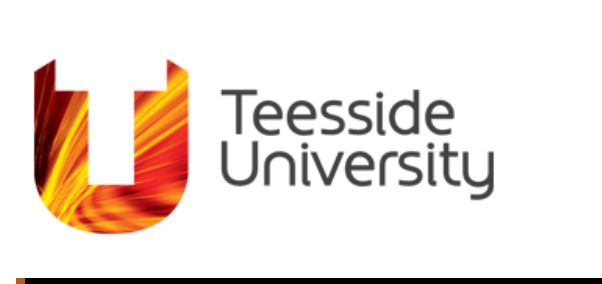Teesside University Blackboard Ultra is a virtual learning environment (VLE) platform that assists learning. Every Teesside University student’s Academic module will have a corresponding Blackboard course. A course is made up of several elements from resources to tools that facilitate learning activities.
Table of Contents
University Teesside Blackboard Ultra
These may include text, documents, multimedia elements, discussion boards, and assessments to name a few. You will also have all your learning materials, messages about your modules from the teaching staff, administrative information such as module guides and timetables, and the place to submit all your assignments when the time comes. Get your educational support from the student Finance scheme.
How to Access Teesside Blackboard
- Explore the Teesside University main website.
- Locate and click the “Current Students” button on the top menu bar list to proceed
- Scroll down to locate and click Blackboard Ultra with the mouse pointer icon to proceed
How to Login Teesside Blackboard
- Access Teesside Blackboard Page
- Click on the sign-in button to proceed
- Type in your Email and Password (if on campus)
- Click on the Next button to proceed
If off campus, you may be asked to “approve” your access using multi-factor authentication. This login process is exactly the same as already used to access university systems such as email or Unity.
Teesside Blackboard Navigations
The first time you login to the system you get a welcome overlay screen informing you of several new features, including the Base Navigation Menu.
The Base Navigation Menu consists of the following areas:
Institution Page
It contains links to important information and messages.
Profile Page
This page gives you access to some of your personal information and settings. From here you are able to upload a profile photo. The profile photo will show in the class register and in discussions, conversations, and messages next to your activity.
Activity Stream Page
This page will display notifications from your modules or items that need attention. This will include posted announcements, new content items, grades, and due assignments. Notifications are shown on the website, through email and via push notifications if you have installed the Blackboard app. You can change which notifications you receive by clicking on the “cog” icon at the top right corner of the screen, and then following the on-screen prompts.
Modules Page
This Page gives you access to all your current, previous and future modules. Your modules will be divided into sections according to the semester in which they started. Modules can be viewed in list view or grid view. Various options to filter your modules are also provided.
Organisations Page
This page contains all the school and department organizations you are enrolled in. Organizations can also be viewed in List View or Grid View.
Calendar
It displays the calendar items within all your modules. This is also your own personal Calendar area any events added here are only viewable by yourself. You can customize which modules you want to view and also export the whole Calendar into your own email account.
Messages Page
This page displays a list of all your modules and the number of unread messages within a module. You can reply to messages from this page. The number of unread messages are indicated on the base navigation menu.
Marks Page
provides an overview of all your modules and any assignment submissions, grades, and feedback. It will also include any other gradable items – such as discussion board engagement.
Teesside University Contact
Teesside University
Middlesbrough
Tees Valley
TS1 3BX UK
Tell: 01642 218121
Email: [email protected]