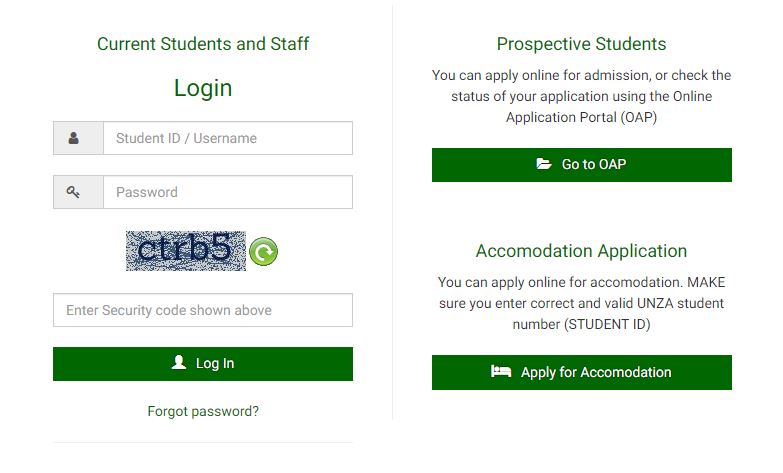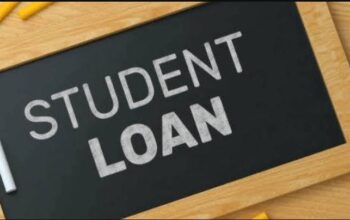The online course registration at the University of Zambia is done via SIS UNZA Student Portal. Here, UNZA students access the Student Information System (SIS) and login with their student number and password. Follow these steps to get started.
Table of Contents
About SIS UNZA Student Portal
The University of Zambia (UNZA) Student Information System (SIS) is an online student portal comprised of the Online Admission Application and Accommodation Application Portal. Here’s where students who have been admitted to study at UNZA register for the courses online.
The Online Application Portal (OAP) enables the prospective student to apply online for admission, or check the status of their application. To apply online for accommodation. Make sure you enter the correct and valid UNZA student number (STUDENT ID).
How to Login SIS UNZA Student Portal
Here’s how to access and login into the University of Zambia Online Student Portal.
- Access UNZA Main Website
- Navigate to the Students tab
- Tap on Online Registration
- Tap on the appropriate link (based on your mode of study. For Students not on Distance learning, click on http://sis.unza.zm
- Enter your Login credentials as given to you in your admission documents sent to you
- Re-enter the Security Code displayed
- Tap on the Login button
Reset SIS UNZA Password
If you have forgotten your password, follow the steps below to reset and manage your student account.
- Go to the Student Information System Home page
- Click on Forgot password?
- Tap on the Login Button
On the page that opens, supply details in the input boxes to identify you. Hit the reset password button. If we can find your record based on the supplied information, then you will be able to reset your password on your own.
University of Zambia (UNZA) Online Course Registration
To register for your semester courses at the University of Zambia using the Student Information System; the Procedures of Registration are as follows:
- Access UNZA Student Portal
- Login using username and password (Username is student ID (Computer number), the default password is computer number)
- Click “Registration”
- Select courses from the list available (Core courses are already selected)
- After the selection is complete, tap on “Submit for Approval”
- Once clicked, the status changes from “Awaiting Student Input” to “Awaiting Approval”
For missing courses, extra courses, or missing registration links, see HOD / Assistant Dean / Assistant Registrar in your school
Awaiting Approval
- HOD / Assistant Dean approves courses
- If there is a delay in course approval, see HOD or Assistant Dean in your school
- Once approved, the status changes to “Awaiting Payment”
Awaiting Payment
- Fees are calculated for the student based on study mode, year of study, programme, sponsor, and nationality
- The student will see the fees due for payment when they click “Finance”
- Payments can then be made by the student to the bank using the Bill Master form at any ZANACO branch
- For incorrect fees or sponsors, see the Student Finance office
- For incorrect accommodation fees, go to the Dean of Students
Registered
- Once payments are made by the student and meet the minimum required (currently 37.5% of tuition + all other fees), registration status automatically changes to “Registered”
- The student is then able to print a confirmation slip which is available on the “Registration” menu
Missing Courses
To see the Course you are supposed to register for;
- Login into your Student Account
- Click on the My Registration Menu
There are several reasons why you may not see your courses in your account
- Confirm that Your Program, Major, and Year of Study are correct
If any of these are not up to date, kindly see Customer Care Service or Your School( Office of the Assistant Registrar, HOD, or Assistant Dean). Search for scholarship opportunities online.
UNZA Address
University of Zambia
P. O. Box 32379
Lusaka
UNZA Website URL: https://www.unza.zm/