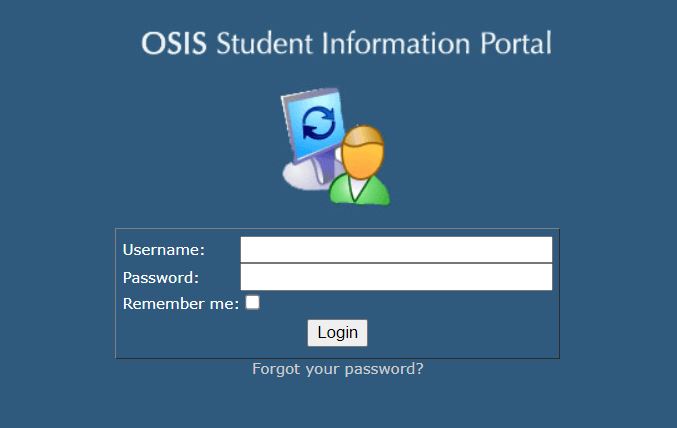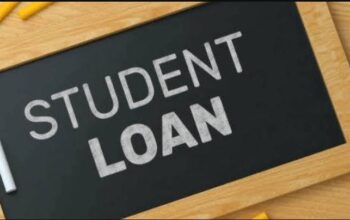Discover the University of Education, Winneba, UEW OSIS Student Information Portal via sip.uew.edu.gh and learn how to create your student email account, login in with your student number and password to start registration for semester courses online.
Table of Contents
UEW OSIS Student Information System
The University of Education, Winneba, UEW OSIS SIP is an online student Information Portal designed for students to register for the semester courses and check end-of-semester examination results online. Over the year this OSIS system has been migrated to the UEW ITS Student Portal.
Meanwhile, students are to note that this academic year online registration of semester courses will take place on UEW OSIS Portal and as such are to pay attention to the following instructions for smooth and successful registration.
Registration steps are Fee payment, sip.uew.edu.gh login, Adding of Courses, Confirmation of registration, a printout of registration slips, and other relevant information.
UEW OSIS Student Index Number
All newly admitted students will be receiving 10-digit index numbers which are different from the 9-digit applicant numbers captured on your admission letters. This includes any student that rolled over from a diploma or post-graduate programme who had an old ITS student number. The new index numbers will have the following format.
- 323XXXXXXX for diploma programmes
- 523XXXXXXX for degree programmes
- 623XXXXXXX for post-graduate diploma programmes
- 723XXXXXXX for M. A., M.Ed, MBA, or M.Sc. programmes
- 823XXXXXXX for Master of Philosophy programmes and
- 923XXXXXXX for Doctor of Philosophy degree programmes
For you to have an index number generated, you should have paid your fees through the transflow payment platform. Students who have not paid fees will not have index numbers generated and as such may not be able to register.
How to Create UEW OSIS Portal Account
Continuing Students (students who were admitted into programmes in previous academic years will use their 9-digit ITS student numbers on the OSIS system.
For students to access the UEW OSIS Portal they are to login to their official UEW email address. Here are the steps to follow:
- Open the Gmail Login
- Enter your Student Number/[email protected] (e.g. [email protected] or [email protected])
- Input your Student Number/Index Number as your default password
- Access your UEW student mail inbox page
- Check your email and follow the link from UEW OSIS Support to create your password
- Use the link in this email to create a new password for your OSIS Portal
- Save your New OSIS Password
Well done!!! You can then use your UEW student email as your username and the newly created password as your password to enter sip.uew.edu.gh and undertake your registration for courses.
How to Login UEW OSIS Student Portal
Follow the steps to access and login to the UEW Student Information Portal (SIP) to start your online semester course registration.
- Access OSIS UEW SIP
- Tap on “Click to Enter”
- Enter your Student Number and Password
- Tap Login
- Read the registration instruction
- Select your Level
- Courses available are listed by their Course Code and Title with the Credit Hours
- Select your Major and Electives Courses
- Tap on the Add link attached to the course details. The course will then move from the left (Available Courses) to the right (Registered Courses) on your screen
- Tap on the Drop Link to remove a course
- Preview and tap on the Confirm button
- Print Proof of Registration Slip
Confirming your registration will make your name available to the lecturer to enter your marks and you can get your grade in the SIP. If you fail to confirm courses/ registration, you will be deemed not to have registered for the particular semester.
This is the final step of registration and students must print out a copy of their registered courses as soon as they register or on or before the registration deadline date. This will serve as evidence of registration in case of any problems.
Important
- If you register with your mobile phones, make sure you get printouts of confirmed courses before or on the deadline for registration to complete the registration process.
- The use of mobile phones for registration can pose some challenges.
- Some mobile phones use WAP services that might not recognize all the features of the OSIS