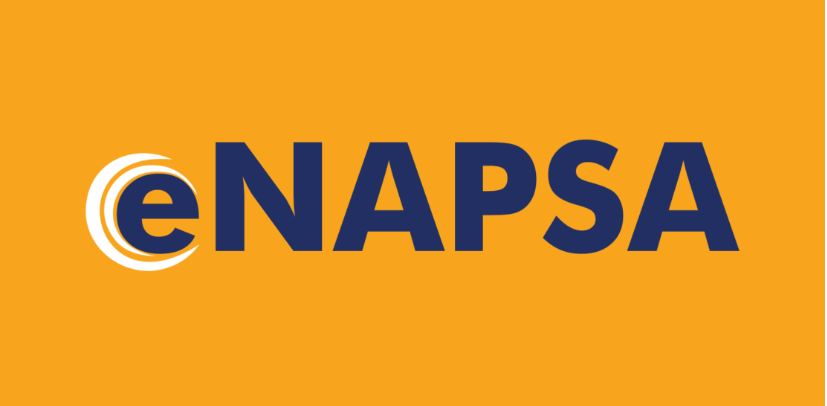Learn how to sign in to NAPSA Online E-Services to claim pre-retirement benefits, add a bank account to your E-NAPSA Portal to make a partial withdrawal, initial claim, confirm beneficiaries, add employment history as well as check your statement.
How to Sign in NAPSA E-Services Portal
Follow these steps to access and sign in to the National Pension Scheme Authority, NASPA E-Services Portal.
- Go to the NAPSA Website
- Navigate to Online Services to access the NAPSA e-Services
- Tap on the Member Services
If you’re a first-time user;
- Tap on the “eNAPSA Member” button and learn how to sign-up on the eNAPSA portal.
If you have already signed up on eNAPSA;
- Tap on the “Claim Pre-retirement Lumpsum Benefit” button
- Enter your eNAPSA login credentials (tap forgot your password to reset)
- Discover the NAPSA Dashboard
NAPSA Dashboard
Once a member successfully login, here’s what to do:
- Access Pre-Retirement Lumpsum Benefit Portal
- View the portal dashboard with the following information:
- “Total Contribution Amount” as per your contribution statement
- “Total Contribution Count” indicates the number of months reflected on your member statements.
- “Flagged Issues” shows the number of issues to be resolved on your account based on the extent to which you have updated your details (Know Your Customer – KYC Status).
- “Claim Benefit” reflects the eligible amount to be claimed based on your contribution statement.
Note that the “Claim Amount” will be zero if: There are any flagged issues.
Your KYC status is not at 100% (i.e., some items are still in ‘red’)
You do not qualify for any claim at the time of logging in.
You have submitted or been paid another NAPSA claim (i.e., retirement pension/lumpsum, invalidity, or survivors’ claims).
- “KYC Status” shows the extent to which a member’s details have been updated.
Note that any items indicated in “red” will need to be updated to bring the KYC status to the required 100% rate and turn “green”.
- “Claim Estimator” enables the member to project their estimated pre-retirement lumpsum benefit payable by entering their current gross salary.
Learn how to calculate your estimate and claim NAPSA Pre-retirement Lumpsum Benefits.
How To Add Your Bank Details to NAPSA Portal
To update/confirm your mode of payment add bank details to your NAPSA platform, and follow these steps to get started:
Learn to sign up if you haven’t already
- Tap on “Manage Account” on the left-hand side of your screen
- Select “Payment Modes” from the options provided
- Choose “Bank Name” from the drop-down menu
- Select the Branch you’re affiliated with from the drop-down menu
- Enter your account number without the branch code
- Tap ENTER while the cursor is still on the account number
- You will receive an OTP on your registered mobile number
- Enter the OTP
- Tap on Submit Bank Details
After completing these steps, your Bank will be added as your primary account on the NAPSA platform.