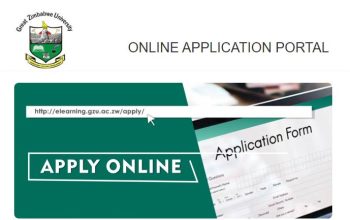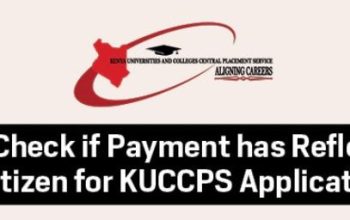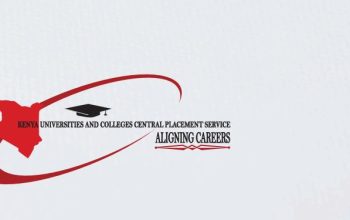Discover the Northlink TVET College Online Application Portal and learn how to login to apply for admission to become a student.
The Northlink College is a nationally registered TVET under the auspices of the National Department of Higher Education (DHET). The college offered over 70+ courses under various departments and across seven (7) campuses. Learn how to access the Northlink College LMS.
Northlink TVET College Online Academic Application Procedures
- Search and select a Course
- Know your course fees & payment policy
- Learn how to complete the Northlink TVET College online application process and upload a certified copy of your ID and the latest results
- Your application will be acknowledged via SMS & e-mail. Learn how to view the status of your application at any given via the Northlink College Student Portal.
How to Apply at Northlink TVET College
Here’s a comprehensive step-by-step guide on how to apply to become a student at Northlink College.
- Explore www.northlink.co.za
- Tap on Apply on the Navigation tab
Read and respond to each question
- Tap NO if you are a first-time applicant (new student) or YES if you are returning to complete your application
- Accept the POPIA (Protection of Personal Information Act, 2013) CLAUSE /EXTRACT. If you DO NOT accept, your application cannot continue
- Accept and tap Next
- Input your Biographical details
- Ensure that you capture ALL of your biographical details correctly
Applicants who do not have an active cellphone number, provide us with a parent’s cell number as this will be one of our primary means of communicating with you during this process.
- If you choose YES for “Bursary Required”, you will receive an email with the link to the myNSFAS Portal
(All fields marked with the (*) are COMPULSORY and won’t allow you to continue to the next page if not completed.)
- Tap Next
- Capturing Next of Kin Details
- Ensure that it is different from your own details. This can be your Parent, Guardian or Partner
- Enter the Account Details of the person responsible for paying your fees should you not qualify for NSFAS
(All fields marked with the (*) are COMPULSORY and won’t allow you to continue to the next page if not completed.)
- Tap Next
- Capturing Results Details
- You are applying for Undergraduate
- Populate 1 of your School Leaving Subjects, the Result (the percentage), and the Symbol (Subject Code)
- Tap to Add Subject and Next to populate the following subject
- Repeat this process until you have added 5 subjects. Do not add life orientation
(All fields marked with the (*) are COMPULSORY and won’t allow you to continue to the next page if not completed.)
- Search and select the school you are currently attending/have attended
- Click after the %, then click SEARCH. If you do not find your school, contact us
- If you are currently in school, choose Attending School
- If you are not in school, choose Employed or Unemployed
- State clearly with Yes or No if you previously studied at another institution
- Tap on Next
- Select the correct programme you are applying for. Some of the fields will then automatically fill in.
(All fields marked with the (*) are COMPULSORY and won’t allow you to continue to the next page if not completed.)
- Tap to Add Qualification
- A summary of your application details will appear. Cross-check for correctness.
- Tap to Continue
- If you have access to a printer, you can print a copy or save it as PDF. Learn how to create a 5-digit login pin and accept the rules & agreement
- Create a 5-digit login PIN and accept the Rules & Agreement
At this point, you will receive an email confirming your student number and your 5-digit PIN. Keep this information for future use.
- Your academic data has been captured BUT your application is only complete once supporting documents are uploaded.
- For your application to be accepted select Yes to upload the specific documents,
- Click Load/View Document to begin
All three documents below are compulsory
- Certified Identity Document
- Certified Birth Certificate
- Proof of Address
- In order to choose the document you wish to upload click Upload Document
- To select the File where the document is saved click Choose File
- Select the correct folder where your documents are saved
- Tap on Save to ensure that your uploaded documents are submitted
- After saving your uploaded documents click Close
- Proof that you uploaded documents correctly
Documents Uploaded via the Web will show YES
- Tap Complete Upload
- To complete the process, click Exit
How to Create Your Northlink Student Login PIN
To create a 5-digit login pin, accept the Rules & Agreement. Here are the restrictions when creating the PIN:
- It cannot start or end with a 0 (zero)
- It must not be in sequence 12345 or 54321
- A digit cannot be repeated in sequence eg.22 or 33
Accept the rules and agreement below and click Submit Application
At this point, you will receive an email confirming your student number and your 5-digit pin. Keep this information for future use.
Contact Northlink College Campus
Belhar
+27 (021) 952 2113/9
Bellville
+27 (021) 951 2231
Parow
+27 (021) 931 8238
Protea
+27 (021) 946 2250
Goodwood
+27 (021) 591 3181
Tygerberg
+27 (021) 524 2200
Wingfield
+27 (021) 591 9207
Application inquiries: 021-970 9090