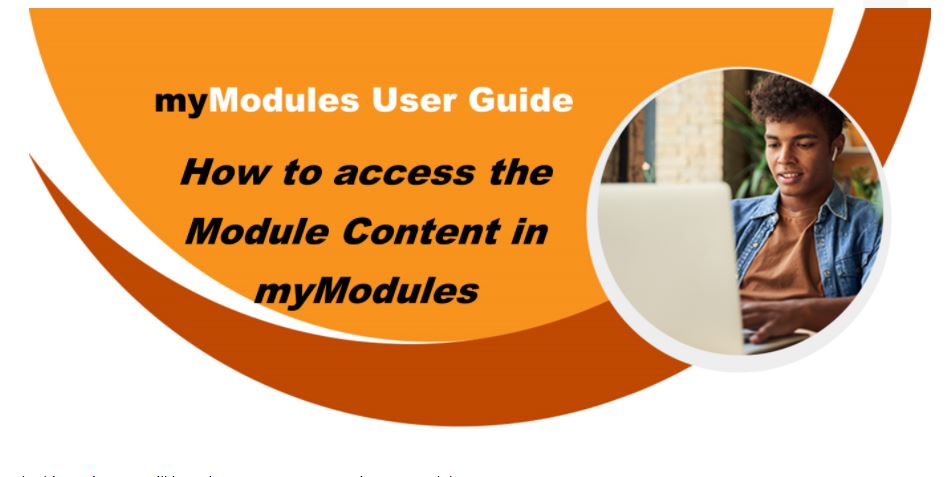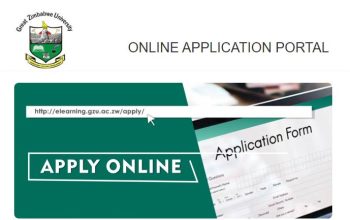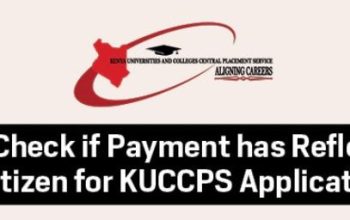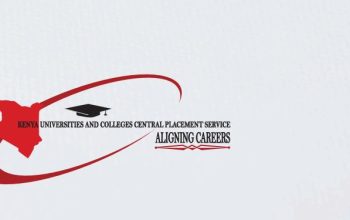myUNISA is the University of South Africa – UNISA academic student portal. As a registered student, you will use this portal to access valuable information, such as announcements, administration functions, and your registered modules (myModules).
To make your student experience at the University of South Africa – UNISA more enjoyable and accessible, myModules portal has been upgraded. To prepare you with the skills needed to navigate the portal, we have designed this open course.
Table of Contents
Associate Terms at the University of South Africa – UNISA
What is myUNISA and myLife?
myUNISA
myUNISA is the official University of South Africa – UNISA student portal for study-related information, access to the Learning Management System (LMS) Moodles known as myModules, and access administration feature on myAdmin.
myLife
myLife is your official UNISA email account for all communication with UNISA students and lecturers. Only email form myLife email address will be accepted. Your myLife email account is a Microsoft 365 account and gives you access to Office apps.
myModules
myModules is where you will conduct your online learning by obtaining your modules resource, participating in online activities and submit your assignments.
myAdmin
The myAdmin portal allows you to perform an administrative task such as the following:
- View your Academic Record.
- View and update your Biographical Details.
- Change the Password of your myUNISA and myLife accounts.
- Edit your registration.
- View your Financial Details.
- Parcel Tracking to track your study material.
- Request a Study Fees Quotations
- View and Submit all your assignments of all your modules.
- Check Examination Results.
- View your Examination Timetable.
How to Access myUNISA Login Portal
If you are a new student, the first thing you need to do is claim your myUNISA password. The password will give you access to myUNISA and the sub-portals myModules and myAdmin and to your official Unisa email account called myLife.
You can access myUNISA from www.unisa.ac.za or follow the steps
NB: Username is your Student Number.
Claim myUNISA Password
Follow the steps below to claim your myUNISA password.
- Visit myUNISA Website
- Navigate to Claim UNISA Login
- Enter your Student Number
- Press Continue
- Fill in your personal information
- Press Continue
- Click on the selected block to acknowledge all the information
- Write down your password to log into myUNISA.
- Fill in your Student Number as Username and Password received
- Tap Login
How to Retrieve a Password You Forgot?
On the myUNISA home page, you need to click on the Forgotten Unisa Password link and complete all the steps as you did to claim your password.
- From the Forgotten password link
- Tap on Forgotten UNISA Password
- Follow steps 2 to 3 from Claim Your Password to receive a new password
How to Login myUNISA
To Log into myUNISA Student Portal, follow this simple guideline to login with your student number as the User Name and your Password received when you claimed your Unisa password.
How to Access myModules Course Contents
To view a modules course site, here are the steps to follow
- Login myUNISA Student Portal
- Navigate to myModules button, which is at the top of your dashboard.
- In that drop-down menu, you will find all your modules (courses) listed
NB: This will only show all the modules that you are enrolled in.
- To view a module, simply click on the course/module name within the drop-down menu. It will then take you to the course page of the selected course/module.
Here you will be able to access all the related content in your module (such as activities, resources, etc.).
How to Submit an Assignment on myModules
Assignments can take up many forms such as:
- Written assignments.
- Online Quizzes
- Workshops
- Online Activities
- Forum Posts
- Visit myModules dashboard
- Navigate to the drop-down menu
- Select the assignment you wish to submit your answers for. (In this example we will select Assignment Test)
- Tap on the selected assignment and it will take you to an assignment submission screen where it will give you basic information with regards to the assignment that is to be submitted.
- Tap on the Add submission button right at the bottom of the submission page.
- You will be shown how the assignment will be marked according to the grading criteria.
- Now you will be directed to the actual assignment submission page, whereby you will be attaching the assignment and uploading it onto myModules.
- All necessary information will be provided with regard to how you will submit the assignment.
- Maximum file size
- Maximum number of files
- Accepted file types
- Choose to either drag or drop the assignment into the Submission upload field provided or you can manually choose to browse your file manager on your PC/Laptop and then add the assignment
- Once uploaded, Tap on Save changes.
- Confirm the submission status of your assignment. The actual file submission
Here at the bottom of your submission page, student can edit or remove your submission. This is only available if the lecturer has made it available.
How to Login myModules App and Submit Assignments.
How to do an online Quiz?
Quizzes are done online and usually come in the form of multiple-choice questions.
To do an online quiz, you need to open the quiz activity and proceed to complete all the questions uploaded on your dashboard.
In Summary
Due to the upgrade of myModules on the myUNISA website, UNISA is closing the assignment submissions on the myAdmin platform. Students must now submit their assignments on their myModule s2022 module sites. Download UNISA myModules brochure