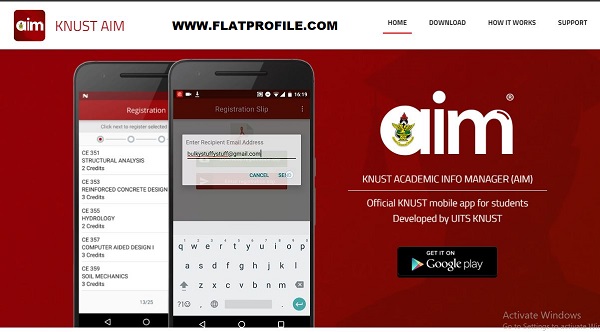Access Kwame Nkrumah University of Science and Technology (KNUST) Online Student Course Registration Portal via the KNUST AIM App. Upon reporting, each student will be expected to be registered for courses as a student of KNUST.
Learn how to register as a fresh and continuing student at Kwame Nkrumah University of Science and Technology. Here’s a simple (but complete) guidelines on how to access and login to the KNUST Online Registration Portal to register for courses for the semester. See KNUST Academic Calendar
Table of Contents
Download Setup & Login to KNUST Student AIM App Portal
AIM is currently available for the Android operating system and can be downloaded from the Google Play Store or here. It can also be accessed through a link on the login page of the Online Student Portal.
How to Access the KNUST AIM Apps
Here’s to access and login into the Kwame Nkrumah University of Science and Technology (KNUST) Online Student Course Registration Portal.
- Visit here to download the AIM App
- Launch the App and input your KNUST Student Login credentials
- Enter your KNUST Student Number and Tap Next
- Enter your Student Username and Password
- Tap Login
- Create a 4 digit Pin code to Protect your sensitive data
- Confirm your 4 digit Pin code
- Welcome to KNUST AIM
- Tap on the menu icon or swipe from the left to reveal the navigation drawer and then Tap Bio
- Once the Bio is launched
- Tap on the edit button to enter edit mode
- Enter your 4 digit pin code to edit your bio-data
- Make changes as desired and Tap the save button to save.
Note: It is important to update your profile with your active phone number and email. Next is to get your semester courses registered.
KNUST Online Student Course Registration Procedures
To start semester registration, access and login to the KNUST Online Student Course Registration Portal. Follow the steps to get started:
- Access the KNUST Student AIM Portal
- Enter your Login Credentials
- Tap on the Registration icon from the home screen
- Tap on the menu icon or swipe from the left to reveal the navigation drawer
- Click on Registration tab to launch it
- Tap the Start Registration button
- To begin the registration enter edit mode
Note: You will be required to enter your 4 digit pin code to register for courses. continue to select your courses.
Selection of Course Registration via the AIM App
- All compulsory courses are selected by default.
- Select the required number of courses for each elective set, and tap on the course name to check it √.
- Tap Next to proceed
- If there are any trailed courses, select the course(s) by tapping on the course name.
- Tap and proceed
- Review selected courses and make changes as required
- Save registration to complete your registration
- Download (PDF) your registration slip and submit a copy to your exam officer
- Email registration slip to a preferred e-mail (optional)
- Quit the registration process when done downloading your registration slip
How to Check KNUST Semester Results
To view your end-of-semester examination results, Check the following easy steps:
- Login KNUST Student AIM App Portal
- Tap on the Results icon from the home screen
- You can also tap on the menu icon or swipe from the left to reveal the navigation drawer and then tap Results
- Tap on the semester for which you want to view the result.
Note: You will be required to enter your 4-digit pin code to view results.
Useful Links
KNUST Online Transcript Request Portal
How to Generate KNUST Apps Login Credentials