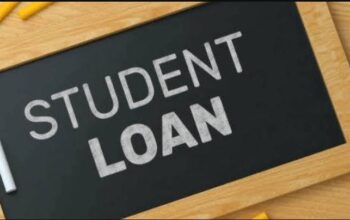Discover the James Madison University – JMU Canvas a Learning Management System (LMS) and login with your JMU eID and password. Students use JMU Canvas to access course content, email, academic calendar, grade, and due dates, as well as collaborating with peers.
Table of Contents
James Madison University – JMU Canvas
JMU Canvas was designed by James Madison University for students to login and access courses, submit assignments and quizzes, as well as allow instructors to communicate with students about course activities and post interesting course-related topics.
This Canvas Quick Guide is for students who want to learn how to use canvas. The purpose of this guide is to help students quickly familiarize themselves with James Madison University Student Canvas Portal.
How to Access JMU Student Canvas Portal
Here’s a simple step to access and login to James Madison University Canvas
- Visit JMU Website
- Navigate to INFO FOR on the navigation tab
- Select Students for the drop-down menu
- Navigate to Log in to categories
- Tap on Canvas
Well done!!! Now find out how to login.
How to Login JMU Canvas
Let’s get started
- Access JMU Web Login Service
- Enter your JMU eID and Password (if you don’t have JMU eID use this canvas portal)
- Tap on the login button
Congratulations!!! Navigate via the JMU dashboard to access courses and schedule classes.
Reset JMU Forgot Password
Follow these simple steps to reset your password
- To get started, use this form to manage and reset your login credentials.
How to Submit Assignment via Canvas
You can submit online assignments in Canvas using several submission types. Instructors can choose what kind of online submissions they want you to use. You may also have the option to resubmit assignments if your instructor allows it.
- Access your Canvas Dashboard
- In Course Navigation, Tap Assignment
- Tap the name of an assignment to view
- To submit an assignment, Tap the Start Assignment button
- Select Submission Type
- To submit an annotated document, Tap the Student Annotation tab
- Select the File Upload tap
- Tap Submit Assignment
- View Submission
NB: Group assignments do not support the student annotation submission type.
Your instructor will decide what kinds of submissions are appropriate for each Assignment. There are four submission types: upload a file, submit a text entry, enter a website URL, or submit media. You can only select one submission type per submission.
NB: all file types may be available for your Assignment, depending on the assignment submission type set by your instructor.
Contact JMU
For assistance,
- Contact the IT Help Desk at 540-568-3555,
- Email: [email protected]