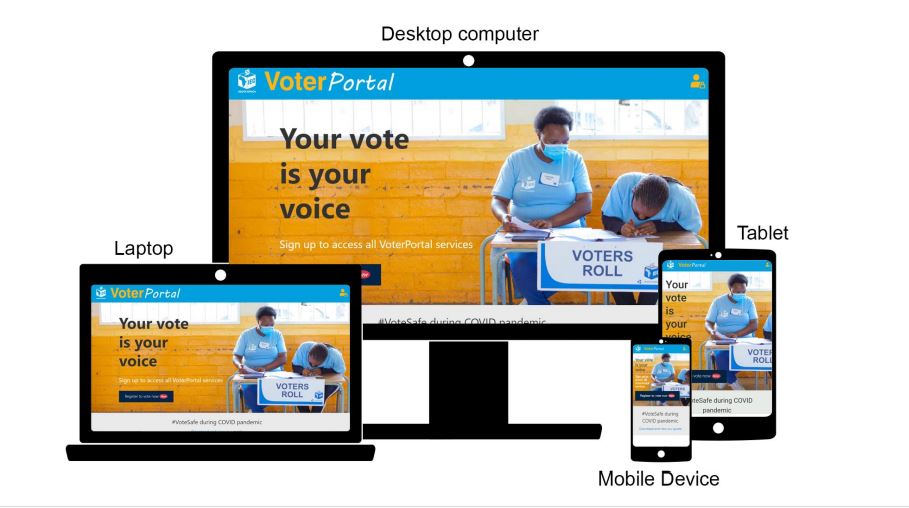Check out our detailed guide on how to access the new online self-registration voter portal from the Electoral Commission of South Africa, IEC. Here’s your one-stop shop where you can register to vote, or – if you’re already registered – view and update your address, request a special vote, find your correct voting station, check your registration status, and view important election dates.
Table of Contents
Who is Eligible to register as a Voter in South Africa?
To apply to be a registered voter in South Africa, you must meet the following requirements;
- Be a South African citizen;
- Be at least 16 years (you can only vote from age 18)
- Have a valid green, bar-coded ID book or smartcard ID to submit during Online Voter Registration Application
How to Login IEC Voter Portal
Here’s how to access the Electoral Commission of South Africa, IEC voter portal.
- Explore the IEC Website
- Tap Voters on the navigation tab
- Select your Self-Service Option from the drop-down menu.
Register to Vote Online with IEC South Africa’s Self-Registration Portal
Prepare to register in less than two minutes. Simply follow these straightforward steps:
- Login IEC Voter Online Registration Portal
- Enter your personal information: (ID number, name and surname, and mobile number)
- Enter the One-Time PIN (OTP) sent to your mobile number
- Capture your home address
- Review and acknowledge your information
- Take a photo or upload a scan of your SA ID
Follow these comprehensive steps to complete the online self-registration via the IEC South Africa Voter Portal.
How to Register to Vote in the South African Election
Here’s a comprehensive step-by-step guide on how to register or update your details as a voter in South Africa.
- Access the IEC Voter Online Portal
- Enter your personal information: ID number, name and surname, and mobile number (Your mobile number, even if you’re registering from someone else’s device)
- Enter the One-Time PIN (OTP) sent to your mobile number
- Capture your home address
- Tap Locate me. The system asks permission to know your location, followed by setting the Use my current location toggle to ‘On’. The address form will then pop-up to allow for further address input.
- Enter your full address, select from the dropdown
- Tap on Search. The screen will show auto-filled entries found in your search
Notes: Addresses that are complete and known. Examples: Town, city, or suburb areas
Tip: If you reside in a housing complex, use the street name to locate the entrance to your complex. It’s worth noting that the municipality may not always map street names within the complex.
- Enter your full address, select from the dropdown
- Tap on Search. The screen will show auto-filled entries found in your search
Notes: Addresses that are complete and known. Examples: Town, city, or suburb areas
*Tip: If you live in a housing complex, kindly search for the entrance using the street name as inner complex street names may not be mapped by the municipality. The screen will show the address you searched for.
- Enter your full address, select from the dropdown
- Tap on Search. The screen will show a zoomed map of the area you have searched for.
- Continue to zoom in, looking for landmarks, your voting station, local community hall, river, or nearby main road,
For example. Once you locate your street and house, click on it to select.
Notes: Addresses that cannot be readily populated from a search. Examples: Rural address example
The screen will pop up a form that allows you to further complete your address
Notes: Make certain of your Ward, and voting district Suburb / Zone / Section / Village / Farm name is compulsory Town / City / Traditional authority name is compulsory
- Review and acknowledge your information
- Upload a photo or file of your South African ID document
How to Upload Photo of Your ID Document via the IEC Vota Portal
Hints: when using your phone/device’s camera to take a photo of your ID document Green-barcoded ID book or smart ID card.
Upload a photo image of your green-barcoded ID book or the back of your smart ID card with your Phone/device’s camera.
Clear and full photo of the original ID document
Make certain that you take a clear photo of the full ID document, clearly showing the barcode. Take a photo from your original ID document. This helps in security when validating the authenticity of your ID document.
Good lighting
Ensure you have good lighting when taking the image. Light reflection or shadow covering parts of the ID may compromise the quality of the photo.
Autofocus
Avoid a blurry photo. Where your mobile phone/device has autofocus, allow the camera a chance to focus completely before taking a camera shot.
- ID document verification – successful
An SMS will be sent to your mobile number, acknowledging the successful registration application
- ID document verification – not successful
An SMS will be sent to your mobile number, notifying you of the unsuccessful registration application
Notes: A reference number will accompany the SMS notification, Use the reference number to resubmit your ID document.
Also see hints on how to upload a document, if having trouble using your phone/device’s camera to take a photo of your ID document.
Discover the IEC Recruitment Portal and find the latest Electoral Commission of South Africa job vacancies online.
IEC South Africa Contact
Have any further questions? Reach the Electoral Commission at:
Helpline: 0800 11 8000
Email: [email protected]
Chat on Facebook or Twitter at @IECSouthAfrica