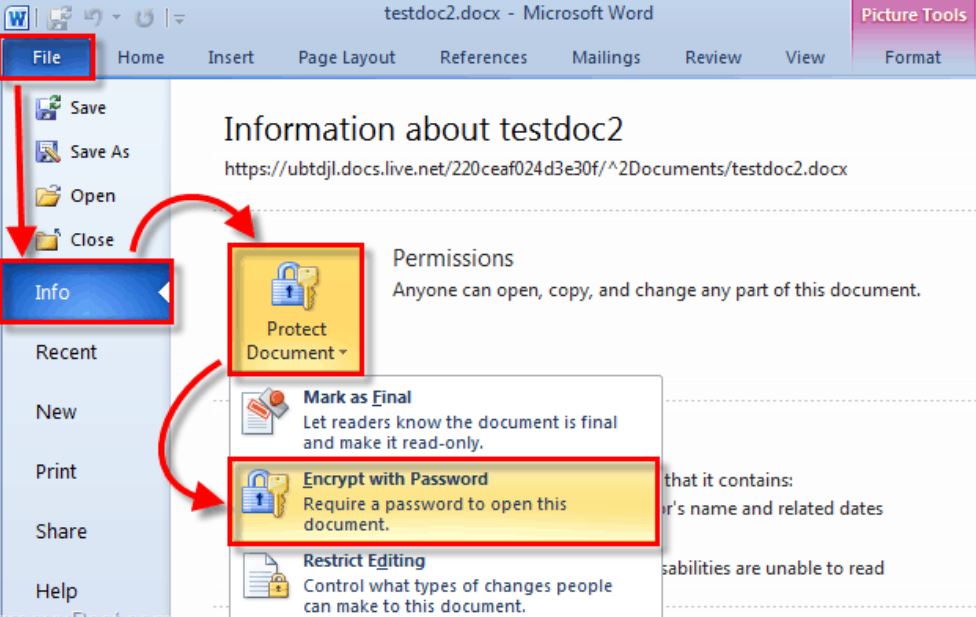Learn how to protect MS Word files/documents with a password. Secure your Microsoft Office Word files with a protected password to have full access to your files without any interruptions. Folks will need your permission to be able to access these files.
How to Password Protect MS Word Documents
Password protecting an MS Word Document is a simple process that can be done in a few easy steps. Here’s how to password-protect a Word Document:
- Open the Word Document you want to password protect.
- Click on “File” in the top-left corner of the screen.
- Click on “Info” in the left-hand menu.
- Click on “Protect Document”
- Select “Encrypt with Password” from the dropdown menu.
- In the “Encrypt Document” window that appears, enter a strong password in the “Password” field.
- Click “OK” to save the password.
- Confirm the password by entering it again in the “Confirm Password” field.
- Click “OK” to apply the password to the document.
Well done, MS Word Document is now password protected. The next time you or someone else tries to open the document, they will need to enter the password you created in order to access it.
How to Remove a Password from an MS Word Document
Removing a password from an MS Word Document is a straightforward process that can be done in a few simple steps. Here’s how to remove a password from a Word Document:
- Open the password-protected Word Document you want to remove the password from.
- Enter the password to unlock the document.
- Click on “File” in the top-left corner of the screen.
- Click on “Info” in the left-hand menu.
- Click on “Protect Document”
- Select “Encrypt with Password” from the dropdown menu.
- In the “Encrypt Document” window that appears, delete the password from the “Password” field.
- Click “OK” to save the changes.
- Save the document by clicking on “File” and selecting “Save” or “Save As” if you want to create a new copy of the document without a password.
Once you have completed these steps, the password will be removed from the MS Word Document. The next time you or someone else tries to open the document, they will not be prompted to enter a password. Learn your Microsoft Excel Workbook Keyboard shortcuts.