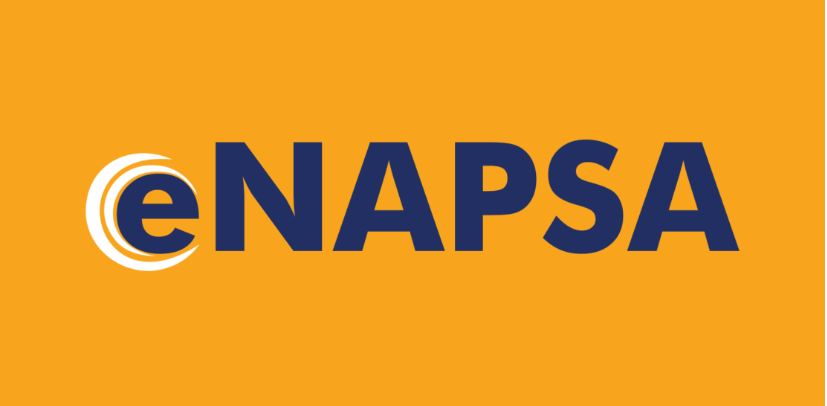The National Pension Scheme Authority, NAPSA contributors can now check balance, view, download, and print PDF of contribution statements online or using their phone.
Signed up and ready to make your pre-retirement lumpsum benefit claim? Here is a quick step-by-step guide on how you go about your claim process. As you sign in and update your bank details to access NAPSA benefits, remember to keep your account safe.
Do not reply to emails asking you to update or certify your NAPSA Portal.
This step gives a clear guide on how to manage (i.e., verify and/or update) some key contribution details on the member’s account that may be a critical factor when processing benefits including the pre-retirement lumpsum benefit.
Table of Contents
How to View/Download NAPSA Contribution Statements
Follow these steps to learn how to download your NAPSA contribution statement to check your balance.
- Access the NAPSA Dashboard
- Navigate to Contributions
- To access your member statement, click on either the “Total Contributions” or “Contributions Count” buttons to open the member statement pop-up window
- Tap on the “Member Statement” Button to proceed to view your statement.
- Specify the date range and utilize the “Download” button to download a PDF copy of your NAPSA statement.
Report Over/Underpayments
This procedure allows the member to report any under-payments and over-payments on their statement.
NAPSA members who notice any anomalies on their payslip should report for review. Here’s what to do:
- The member will be required to verify all the records on the statement against the actual deductions on their payslips.
- If any anomalies are noticed; the member can update the “NAPSA deduction on payslip” with the actual amount deducted on their payslip.
- Once submitted, a success message will be displayed and the “Underpaid/ Overpaid Contributions” sections under flagged issues will display the number of months affected.
Reduction in NAPSA Partial Withdraw
What may cause a reduction in the number of contributions on the statement as you claim partial?
- A member indicated that they did not work in a specific period when updating employment history when they actually worked. The system will allow members to edit their responses before they make the claim. For those who already claimed 20%, the remaining contributions including for periods mistakenly excluded by members, will go towards the final payment at retirement.
- The employer has submitted returns without paying the actual contribution. Payment of partial is based on the contributions sitting on the account.
How to Update and Reset Employment History
If you’re updating your employment history for the first time, the names of all the employers who contributed to your account will auto-populate and only prompt you to enter the duration of your employment (i.e., start and end dates).
For those who already updated their employment history and made mistakes, you’ll now have a provision to reset your employment history and capture it correctly. Once you reset, the names of all the employers who contributed to your account will auto-populate and only prompt you to enter the duration of your employment (i.e. start and end dates).
Note that this option is only available on accounts that have not yet initiated a claim.
Banks on NAPSA Portal
Learn how to update/confirm or add your bank details on the NAPSA Portal.
- ATLASMARA BANK – ATLASMARA
- ABSA BANK ZAMBIA PLC – ABSA
- ECOBANK ZAMBIA LIMITED – ECOBANK
- FIRST CAPITAL BANK ZAMBIA – FCB
- FIRST NATIONAL BANK ZAMBIA LIMITED – FNB
- INDO-ZAMBIA BANK LIMITED – INDO
- INVESTRUST BANK PLC – INVESTRUST
- STANBIC BANK ZAMBIA LIMITED – STANBIC
- UNITED BANK FOR AFRICA ZAMBIA LIMITED – UBA
- ZAMBIA INDUSTRIAL COMMERCIAL BANK PLC – ZICB
- ZAMBIA NATIONAL COMMERCIAL BANK PLC – ZANACO