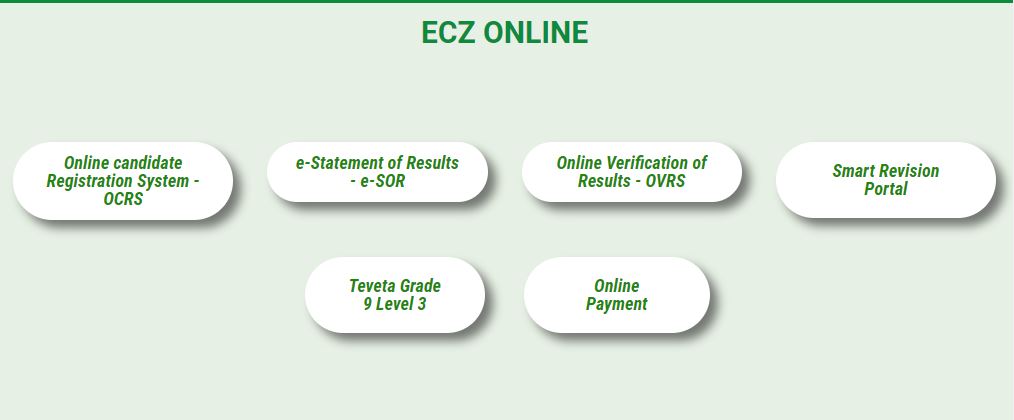Explore the Examinations Council of Zambia – ECZ Online Portal and learn how to check ECZ results as well as download e-statements for grade 7, 9 internal and external, grade 12, and GCE via SMS using a mobile phone shortcode.
The Ministry of Education (MoE) in partnership with the Examinations Council of Zambia (ECZ) has official release the General Certificate of Education (GCE), and External Examination Results (Grade 7, Grade 9, Grade 12). Check out the comprehensive guide on how to access and view your results; via SMS or ECZ Online Portal.
About Examinations Council of Zambia (ECZ)
The Examinations Council of Zambia (ECZ) is an examining body established in 1983 by the Government of Zambia (GoZ) under the auspices of the Ministry of Education. The ECZ is mandated to conduct and certify learners at the primary and secondary levels.
The Examinations Council of Zambia (ECZ) conduct three sets of examination for grade 1 to 12 school years. That is grade 7, grade 9, and grade 12. Candidates can collect the original results transcripts from the School/Centre where they wrote exams.
How to Check ECZ Results Online
Here’s how to check for ECZ GCE, grade 12, 7, and grade 9 results through SMS, using any Mobile Phone short code in 5 simple steps:
- Open the Message App on your Phone
- Create a new SMS
- Input your details (Exam Number + Year of Completion + Exam Type) (e.g 2010134768132022G9)
- Send to 8383
NB: SMS Charges apply
The ECZ results in SMS Service are available on all the Mobile Networks in Zambia. ECZ results can now be access via short code 8383 on ZAMTEL and MTN respectively.
How to Download and Check ECZ e-Statement of Results Online
The Examinations Council of Zambia will upload results and allows candidates to download the e-Statements of results from the ECZ online portal.
To Get Started
Follow these simple steps to download your statement of results on the ECZ web portal.
- Explore https://www.exams-council.org.zm/ecz-online/
- Tap on the E-STATEMENT OF RESULTS link
- Tap on CANDIDATE SIGN IN
- Select the level you wish to check results for in the dropdown box
- Tap on the Continue button
- Enter the Candidate’s Examination Number in the provided textbox
- Tap on the Continue button
- The results will be displayed showing all the details of the candidate and school
- Tap on the PRINT STATEMENT OF RESULTS
- A PDF document will be generated in a new tab within the browser
If you get a message saying, the statement of results has been successfully generated BUT the statement is not shown in the browser, you need to enable pop-ups in your web browser. In that case, you will be required to redo the process.
Note
Candidates whose results have been withheld on account of malpractices should contact their respective Examination Centres for guidance after the relevant Committees of Councils have adjudicated their cases.