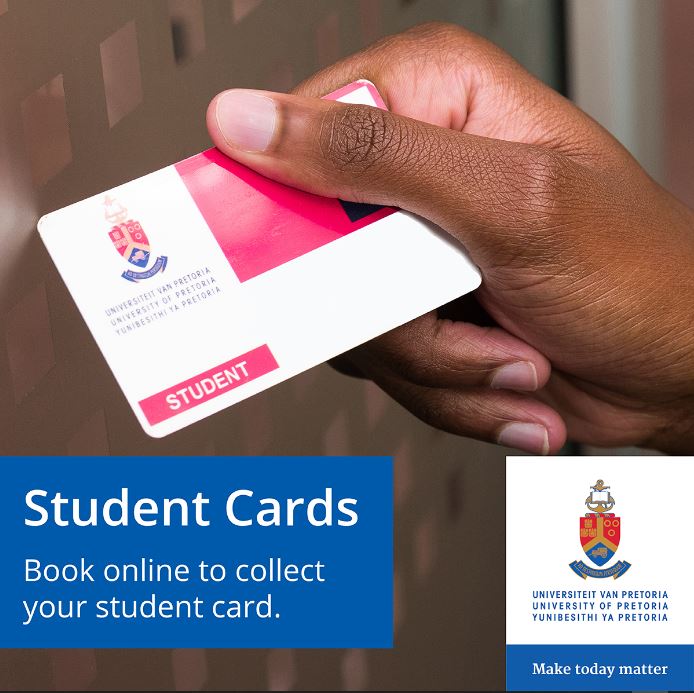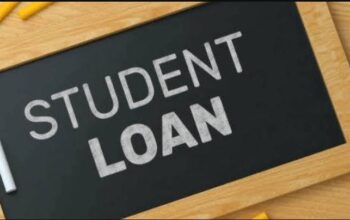Explore the University of Pretoria, UP Student Portal and learn how to book online to receive your student card. A booking to collect your student card can be made 24 hours after registration.
About the University of Pretoria, UP Student Card
Student cards provide access to the campus and various computer facilities and buildings on campus. Keep your student card with you at all times. The student card must be presented upon request and during examinations and tests. One student card is issued to every registered UP student when they commence their studies. Keep this card safe as it will be used for the duration of your studies at the University of Pretoria. Student cards will be activated annually, directly after the registration period.
- The first student card is issued free of charge. In the event of loss or damage, you may apply for a duplicate card at the Student Service Centre at a prescribed fee.
- New students may book online on the UP Student Portal to have their student cards issued. Senior students who need replacement student cards can book online.
- A student card will not be issued without proof of identification (ID, passport, or driver’s license). Previous student cards cannot be used as proof of identification for obtaining a new student card.
- Lost, stolen, or damaged student cards will not be replaced without proof of identification (ID, passport, or driver’s licence).
Book to Access UP Student Card
The student card booking system for students is available on your UP Portal: The booking system can be accessed by registered students via UP Student Portal.
- Access UP Student Self-Service
- Navigate the Academic Information tile
- Tap on Student Card Bookings.
How to Clear Website Cache
If you do not see the Student Card Bookings option under the Academic Information tile, clear your cache and sign in to your portal again, the option should then be available.
Follow the steps to clear your browser’s cache/history:
Google Chrome
- Open Google Chrome (Preferred)
- Go to Customize and Control Chrome
- Navigate History
- Clear Browsing data
Mozilla Firefox
- Open Mozilla Firefox
- Go to the History tab
- Clear recent history
Internet Explorer
- Open Internet Explorer
- Go to Settings
- Check the delete browsing history on exit.
After clearing your browser’s cache/history, completely close ALL your browser windows, open a new browser window and log onto your UP Portal and return to the UP Portal – UP Student Self-Service – Academic Information tile – Student Card Bookings.