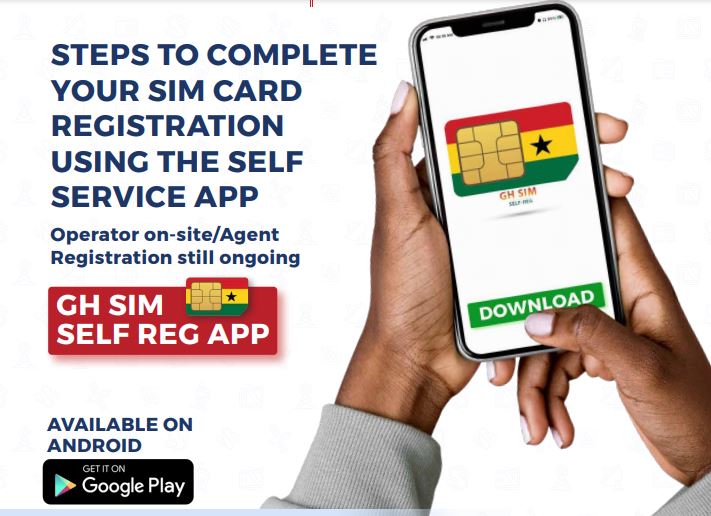GH Self SIM Card Registration (Reg) App is a mobile application designed to allow subscribers on Ghana mobile networks (MTN, Vodafone, AirtelTigo, and Glo) to complete their SIM Card Registration using their Ghana Card ID.
Here’s a comprehensive guide on how to complete your GH SIM Self Card registration (Reg) with Ghana Card using the self-service App.
- Make sure you have completed Stage 1 (*404#) of the SIM Card Registration process before using the App
- The following details are required
- Smartphone/device
- Internet
- Email Address
- Ghana Card
- Unique Code (from stage 1)
- Mobile Money Account
- Ghana Digital Address
- The app is currently only on the Google Play Store
- The Mobile Money Number to be used for payment doesn’t have to be necessarily the same number used for the registration.
- The App currently accepts Ghana Card only
Register Your SIM Card with GH Self SIM Registration App
- Download GH Self SIM Reg App APK via Google Play Store
- Create an Account with your details
- First Name
- Middle Name
- Last Name
- Date of Birth
- Gender
- Tap on Continue to proceed
- Enter your Email Address and confirm your details
- Create a:
- Password
- PIN (4 digits) to protect your account and authorize transactions
- Tap on Continue to proceed
- Login and provide the following details:
- Identification type
- Network provider
- Number to register
- Unique code
- Number to make payment
- Confirm disclaimer
- Tap on the Next button
- Wait for your unique code validation
- Proceed to make payment when the pop-up screen with the payment method appears
- Select payment option
- Enter your payment option PIN
- Tap on OK
- Proceed to Confirm Payment
- Tap on Get Started
NB: This will require you to take pictures of the front and back of your Ghana Card
- Make sure your card fits in the frame for capture
- Confirm your details
- Tap Next to proceed
- Tap on Start Liveness to capture your face
- Make sure your face is in the frame for capture
- Tap on Finish to proceed to the next step
- Tap on Perform Scan to capture both your left and right four fingers
- Make sure your fingers fits in the frame
- Tap to proceed to the next step
- Enter your Digital Address and tap on Submit
- Tap on Proceed on the next pop-up screen to confirm your card number
- Another pop-up will appear to indicate a Successful registration
Check out how to link your bank account onto the Ghana card online.