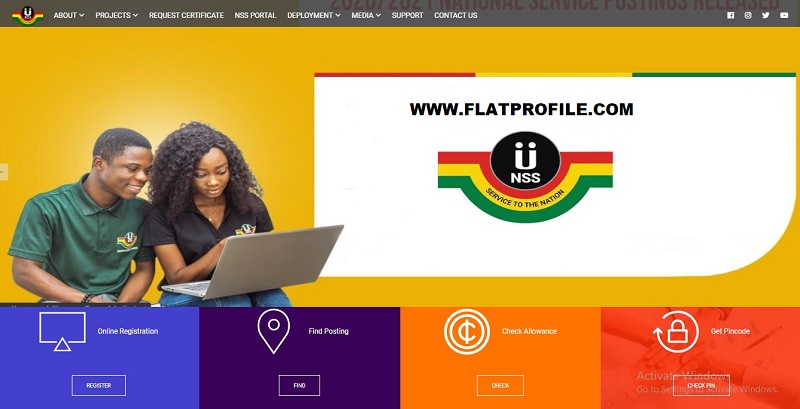Browse and access the NSS dashboard and navigate to the login portal to check if NSS posting is out and verify to request your certificate. Also, find out your NSS allowance and print the monthly evaluations form. Besides, after Service released the Pin code you can login here for the registration and validation procedure. This nss.gov.gh portal can be access and manage by all National Service Personnel (NSP) in Ghana.
Table of Contents
About National Service Scheme (NSS)
The National Service Scheme is a youth-focused program designed to provide young Ghanaian graduates with practical experiences that were not provided in the classroom.
Once posting is released, you can access your account to see where you have been posted to do your National Service
NSS Dashboard Portal
To login Kindly follow these simple steps:
- Visit portal.nss.gov.gh
- Go to the top green icon and click “Sign In“
- Select the option “Sign In As Personnel“
- On the login page, enter your username (the email you used during registration)
- Enter your PIN CODE as your password
- Click on the green “Log In” button to access your dashboard.
How to get your NSS Pincode
After payment, you will proceed to check the pin code in the system. The steps include:
- Search the web address: https://portal.nss.gov.gh/check-pin
- Get Pin and “Check Pin“
- Enter your Index No. or your School ID No.
- Also For security reasons, enter your date of birth
- Click search
- A display of your PIN CODE and personal data will appear.
- Write down your PIN CODE for future reference.
How to check and activate your Pin-code before registration
Activate your PIN Code before registration. follow the instructions below:
- Go to your dashboard
- Enter Index Number/student ID number and Date of Birth
- Tap “search”.
- A bio-data of your pin code, full name, Institution, Course of study, and year of enrollment will be given.
- Kindly copy the Pin code
- Use it as a reference (Mobile Money) during NSS payment for its activation.
How to Get NSS Pincode with MTN Mobile Money
- Dial *170#
- Choose option 2 for “Pay Bill”
- Choose General Payments (Option 6),
- Enter Payment code as (eg. NSSGEW2022001 )
- The menu will return to your name for confirmation
- Enter the deposit amount (GH¢41.00)
- Enter “NSS” as the reference
- Type in your Mobile Money secret PIN to confirm payment,
- You will receive a message to confirm the transaction, then you can proceed to NSS Registration.
I Forget My NSS Password
Changing your password on your personnel dashboard is very easy. Here is a step-by-step guide below.
Easy Steps to Reset Password
This step involves if you just want to change your login password.
- Log into your dashboard
- click on “Reset Password” on your left-hand side on the screen
- Enter your old password
- Enter new password
- Re-enter your new password
- Click on “Update Password”.
Forgotten your password?
To reset your password
- Provide the email you submitted during registration
- click on “Send Me Reset Link” as seen in the image above.
- An email with instructions on how to access your account to create a new password will be sent to you.
- Check your email and follow the process.
Book NSS Appointment
- To book an appointment
- Don’t missed these simple steps
- Visit your dashboard
- Navigate and select Regional Registration Verification appointment.
- Tap on it to pop-up a calendar
- Select the date and time of your choice
- Tap on Schedule appointment
- Print appointment slip.