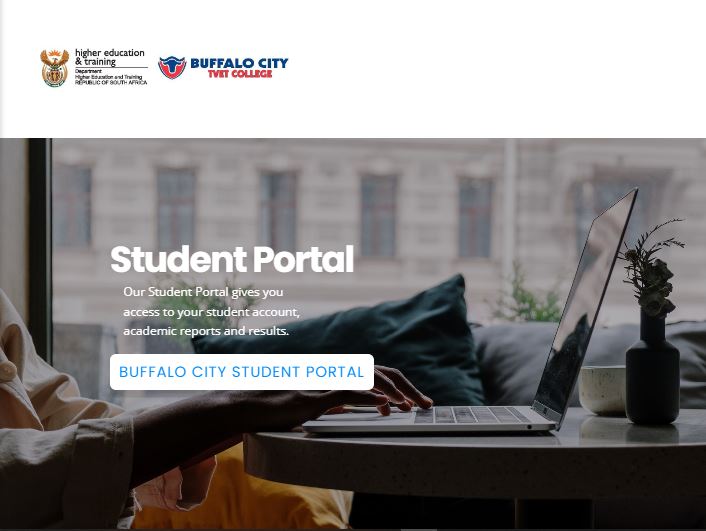Discover the Buffalo City TVET College, BCC Student Portal via ienabler.bccollege.co.za and login with your credentials for online academic course registration. Here, BCC Self Help iEnabler Portal enables a student to access the online application, and student account, check the application status, view semester exam results, and financial statements, make payments, get academic information, and reset your student number and password.
Table of Contents
About Buffalo City TVET College, BCC Student Portal
Buffalo City TVET College Student Portal is a Self-Help i-Enabler for both prospective and registered users to access online facilities/applications, online registration for academic courses, check admission status, check semester results, residential registration, Change personal information, get academic and other information, and make payments.
Both prospective and continuing students can access the BCC Student Self Help iEnabler Portal with their student number and 5-digit PIN login credentials. Learn how to apply and study at Buffalo City TVET College.
How to Access BCC Student Portal
Here’s how to explore the Buffalo City TVET College Portal.
- Go to Buffalo City College Website
- Move to the Navigation tab
- Tap on Student Portal
How to Login BCC Student Self Help I-Enabler
Here’s how to access and login to the Buffalo City TVET College Online Student Course Registration Platform.
- Access BCC Self Help iEnabler
- Enter your Student Number and PIN
- Tap on the Login button
Well done!!! Follow these steps to register for your semester courses.
Buffalo City TVET College Online Registration of Courses
Here are the easy steps to register for semester courses online via the Buffalo City TVET College Self-help iEnabler Portal.
- Access the Buffalo City Student iEnabler
- Login with your credentials
- Tap on Registration
- Tap and read the Rules and Regulations, then click “I accept”
NB: Please note that failure to do this will result in you getting error messages when you attempt to register for your courses. These error messages will appear until you come back to accept the rules and regulations.
- Tap on Submit Registration
- Verify your details
- Select Save and Continue
- Tap Continue
- Preview the summary of the courses you have selected. Then, “Accept Registration”
- Select Proof of Registration – PDF and Tap on the document.
- Download and print out 2 copies
- Send them to your department for endorsement and keep one copy.
Congratulations!!! You have now registered as a student of Buffalo City TVET College. Apply for NSFAS Funding and check your status regularly.
Reset Buffalo City TVET College PIN
Choose any of the following identification types and supply the relevant information to identify you on the system and reset your BCC Student Number.
- Login here
- Select Student as a registered user
- Enter your Student Number
- Tap on Request A Pin
- Your Pin will be sent to your E-mail address
- Check your email inbox or under your spam/junk folder
Take Note!!
- No SMS will be sent to you with your PIN/Student Number.
- The PIN/STUDENT NUMBER request will be sent to the EMAIL ADDRESS you provided.
- Make sure that you capture the ACTIVE EMAIL ADDRESS.