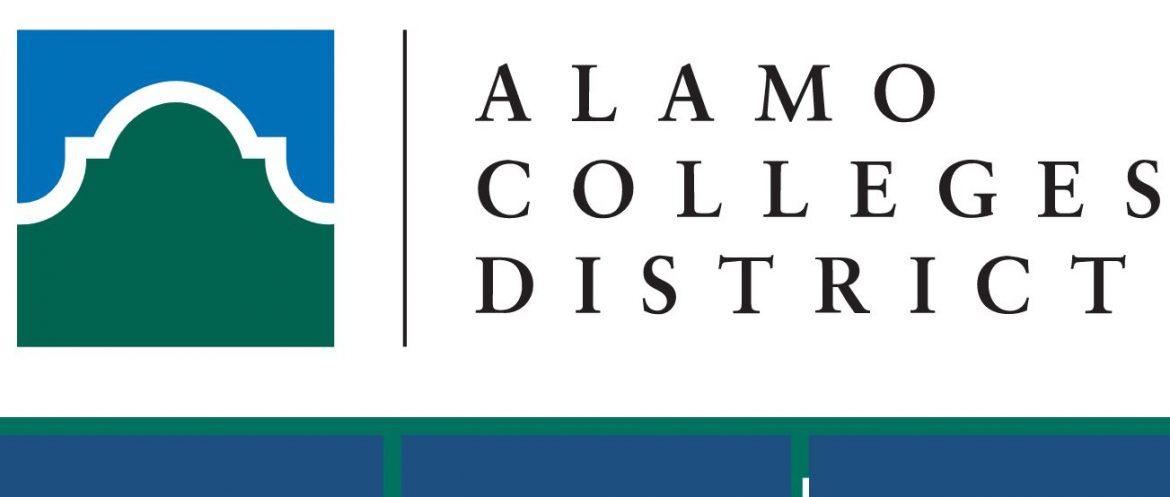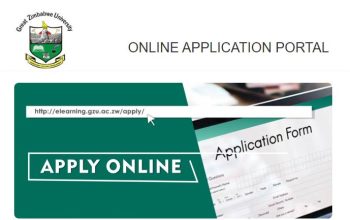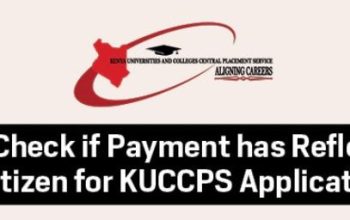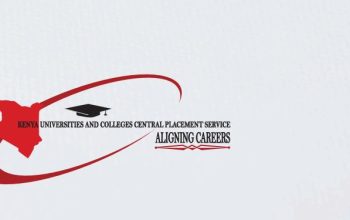Discover the Alamo College – ACES Canvas an online eLearning Management System (LMS). Access ACES Alamo Student Portal and Login to get started with online courses.
Table of Contents
ACES Alamo Canvas
All colleges in the Alamo Colleges District use eLearning Canvas as the Learning Management System (LMS), which means all of your online courses will be in Canvas. You will login to your courses through ACES Alamo. Online course content should be available by the first day of classes.
This Canvas Quick Guide is for students who want to learn how to use Canvas. The goal of this guide is to quickly familiarize you with the Canvas environment. Please contact the Distance Learning Department at your college if you are new to online learning or would like more information on the Orientation to Online Learning (OLRN) course.
Former Students and Employees Log-in to ACES Instructions
- If you remember your User ID and password, log in to ACES in the spaces indicated in the Secure Access Box.
- Once you have signed in to ACES, click the link for Web Services located on the bottom left-hand side of the Home Tab page.
- First-time users only: Your default password will be the first two letters of your last name, IN CAPS, followed by your birthdate in MMDDYY format
How to Access ACES Alamo Portal
Here is how to access the ACES Alamo Student Portal
- Visit the Alamo Colleges District Website via: https://www.alamo.edu/
- Navigate to the top right corner
- Locate Login to ACES
- Discover the Aces Login homepage
How to Login ACES Alamo eLearning Canvas
Here is a quick way to login Alamo College Canvas
- Login ACES Alamo
- Enter your Username and Password
- Tap Sign In
- Select the “My Courses” tab.
- Select your semester under the “Courses I’m Attending” section
- Tap on the home icon to the left of the name of your course.
- ACES Canvas will open in a new window.
How to Enroll on ACES Canvas Online Learning and Courses
If you are new to online courses, you are required to enroll in a free “Orientation to Online Learning” in Canvas.
- Login to ACES
- Select Student
- Select the Web Services channel and navigate to Student & Financial Aid and choose
- From the menu items select Add or Drop Classes and Term.
- Choose Semester from the drop-down menu.
- Use the Search by College option and select the following:
Subject – Orientation to Online Learning
College – Northwest Vista College - Select Section Search.
- Select the section that best fits your schedule.
How to Reset Alamo ACES Canvas Forgotten Password
Simply follow the steps below to reset your password for the ACES dashboard.
- Browse here ACES Student Portal
- Click on the Forgot Password Link
- Follow the screen instructions to get your account password recovered in a minute.
Useful Links
Contact ACES Alamo
If you still cannot log in to ACES, call the Help Desk at 210-485-0555.