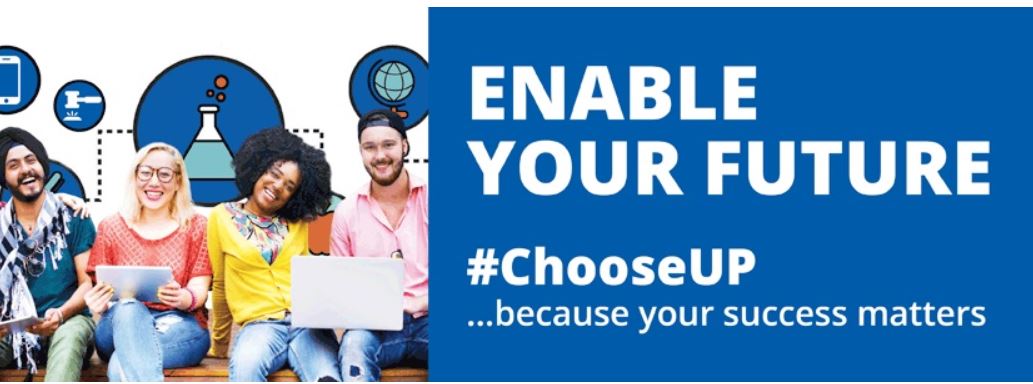Discover the University of Pretoria, UP Online Application Portal and login to apply as prospective students submitting an application to UP for the first time. To get started check out UP entry requirements and Admission Point Scores (APS). Find out how to check UP status online.
Table of Contents
About the University of Pretoria, UP Online Application
Admissions into undergraduate and postgraduate courses/programmes at the University of Pretoria, UP for both South African and international applicants are applicable online.
To use the Online Application System you will need the following:
- Internet access
- an email address that you can access regularly because as soon as you submit your online application, a student number (EMPLID) will be sent to this email address as confirmation of receipt.
- UP applications open on 1 April 2026 preceding the year of study.
- Each prospective student must complete only one online application. On the online application, the University of Pretoria offers a first and second choice in terms of what you wish to study. All applicants should fill in both a first and second choice on the online application.
- Once your online application has been processed, you will receive a student number (EMPLID).
- Receiving a student number (EMPLID) does NOT imply that you have been accepted by the University of Pretoria yet. Admission is a separate process that your application undergoes after being evaluated by the relevant faculty.
- It is in your best interest to complete your online application. The University of Pretoria does not make use of representatives, agents, or agencies during the application process. If you choose to make use of representatives, agents, or agencies, you do so at your own risk. It is of utmost importance that you provide your email and postal addresses to enable the University of Pretoria to communicate with you directly.
- For the application for Distance Education admission (Faculty of Education) visit the “Distance Education” web page before you apply. Different rules are applicable.
- It is important to note that should you wish to study the selection programmes BSc (Arch) (Architecture) or BSc (Int) (Interior Architecture), you must indicate them as your first choice on your application, or you will not be considered for these programmes.
- It is also recommended to indicate the other selection programmes as your first choice on the online application.
How to Create UP Online Application ID
Here’s a comprehensive step-by-step instruction guide for the online application to study at the University of Pretoria, UP.
- Explore https://upnet.up.ac.za/psc/upapply/
- I want to Start New Application
- Fill in all fields required
- Enter the “Security Code” shown on your page
- Tap on “Create Application ID”
- Enter Applicant details (undergraduate if first-time student, postgraduate when degrees already obtained) and
- Tap on “Go” when all mandatory fields have been completed
- Confirm that Applicant details are correct, and most importantly that your email address is correct!
- Tap to “continue” after verification
- Check your mailbox Inbox, where you should have received an automated email from [email protected] with your “Application ID” and “Password”
- Follow the confirmation link on your email to confirm your “Application ID” and “Password”
- Enter “Application ID” and “Password” received in the automated email
- Tap on “login” button
- Enter the email address, “Application ID Txxxxxxx” and “Password” received on the automated email
- Tap on “OK”
- Create your own “new password” which you will easily remember, confirm “new password”
- Tap to “continue”
- Password change confirmation screen will appear
- Tap on “OK” to go to the Application summary page
NB: Tap on “edit” to start completing your UP online application form
How to Apply for UP Admission
To access and login to the University of Pretoria, UP online application portal, complete these steps.
- Select “Personal Information”
- Tap on “Go”
- Complete the applicant’s personal information and tap “Next” to continue. Information is Saved when you tap on “next”
- Select “First Choice” and “Second Choice” See the three screens below to select the choice of study.
- Tap “Next” after selecting “First choice” and “Second choice” study
- Search your study choice. Provide a keyword, eg Type in “BSc” or “ BCom” in the “Programme of study” and tap on “search”
- Select a choice of study from the list of eg BSc study choices, and do the same for the second study choice
- Enter Applicant “Contact Details” and tap on “Next” to continue
- Input “Demographic Details” and tap on “Next” to continue
- Input “General Details” and tap on “Next” to continue
- Enter Applicant “Emergency Contacts” details and tap on “Next” to continue
- Input “Tertiary Education” details only if you have studied at other Universities and tap on “Next” to continue
- Enter Applicant “Sport Accomplishments” and tap on “Next” to continue
- Enter Applicant “Secondary Education” details and tap on “Next” to continue
When you get to the screen where you are requested to capture the marks, ensure that you capture your marks/symbols accurately and in the sequence as reflected on your school document.
- If you record your marks incorrectly, the University reserves the right to reject or revoke your admission.
- Uploading supporting documents (ID and Grade 11 or 12 results). Senior students should upload their academic records, degrees, etc.
- Convert documents to PDF and name them correctly
- Tap “add” to submit the documents and tap on “Next” to continue
- Tick the “Declaration” box and tap on “Next” to continue
- Select the method of payment
- Tap “verify application”
You should receive a message “No errors” after you have clicked on verify, which implies that you have completed all the information required in these steps. If not, the system will inform you which information still needs to be completed (check the status column under Application Steps).
- Tap “OK”
- Tap “apply” to submit your application. If you do not tap on “apply”, your application is not complete.
- Tap “Ok” to complete the application process.
UP Method of Payment for Application Fee
Read through the Credit Card Payments info and if uploading proof of payment, refer to the Guidelines for preparing documents to be uploaded.
- Select your payment method
- Tap “verify application”
Banking details (if a credit card is not used):
Standard Bank,
Swift code for internationals SBZAZAJJ,
Account No. 012602604, Txxxxxxx number as a reference
- Find out financial aid opportunities by NSFAS for South African citizens. Apply for NSFAS funding online.
How to Login UP Online Application Portal
Applicants who are yet to complete their application should follow this step to login.
- Access UP Online Application Portal
- Select Login to continue/view the study application
- Enter your Application ID and Password
- Tap on “Go” to proceed